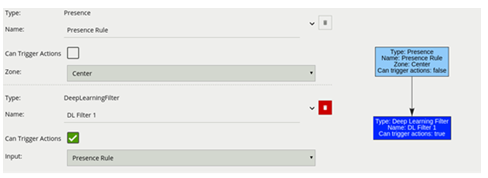A filter cannot trigger an action on its own as it requires another basic input, filter or conditional rule to trigger.
An example of this is the Object rule.
The complete list of filters are:
-
Speed Filter
-
Object Filter
-
Colour Filter
-
Deep Learning Filter
Due to the nature of the deep learning algorithm which powers the Deep Learning Filter, it can not be used as an input to another filter or logical rule.
Speed Filter
The speed filter provides a way to check if the speed of an object which has triggered an input is moving within the range of speeds defined by a lower and upper boundary.
Note: The channel must be Calibrated in order for the speed filter to be available.
Commonly this rule is combined with a presence rule, an example rule graph is provided to illustrate this below.
The following image illustrates how such a rule combination triggers on the car moving at 52 km/h but the person moving at 12 km/h falls outside the configured range (25-100 km/h) and thus does not trigger the rule.
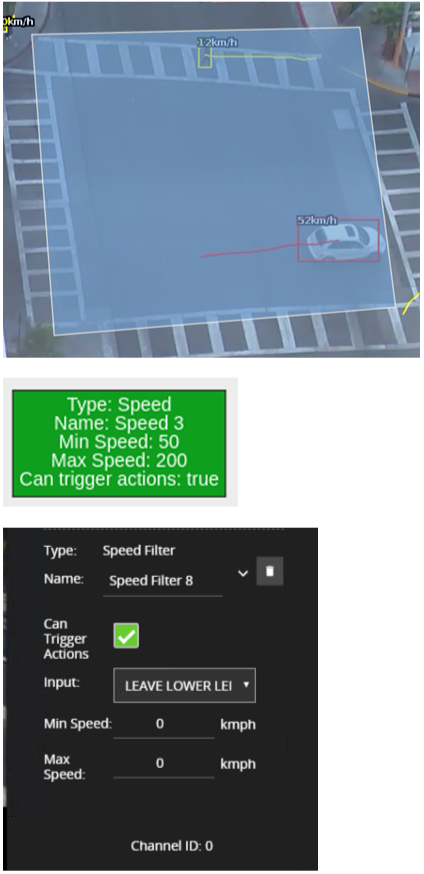
|
Property |
Description |
Default Value |
|
Name |
A user-specified name for this rule |
"Speed #" |
|
Can Trigger Actions |
Specifies whether events generated by this rule trigger actions |
Active |
|
Input |
The input rule |
None |
|
Min Speed |
The minimum speed (km/h) an object must be going to trigger the rule |
0 |
|
Max Speed |
The maximum speed (km/h) an object can be going to trigger the rule |
0 |
Typical Logical Rule Combination
The below example logical rule checks if an object triggering the presence rule attached to zone Centre, is also travelling between 25 and 100 km/h as specified by the speed rule Speed Filter 25-100 km/h.
Only the Speed Filter is set to Can Trigger Actions, meaning only this component of the logical rule will be available as a source for actions.Additionally, any activity generated by the speed filter will have the event type Presence
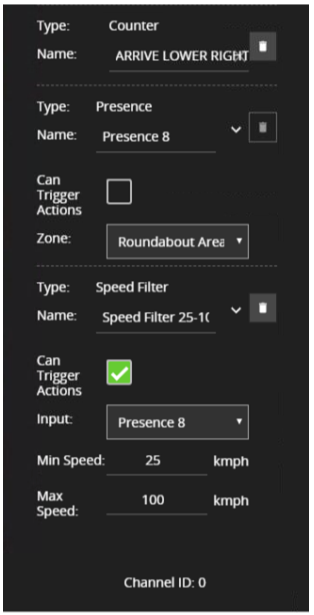
Object Filter
The object classification filter provides the ability to filter out objects, which trigger a rule if they are not classified as a certain class (e.g. person, vehicle).
The object classification filter must be combined with another rule(s) to prevent unwanted objects from triggering an alert, an example rule graph is provided to illustrate this below.
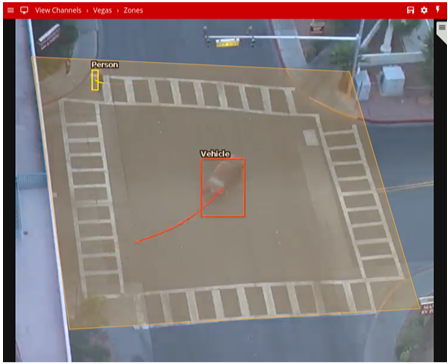
The previous image illustrates how the object classification filter configured with Vehicle class, includes only Vehicle objects.
The person in the zone is filtered out since the Person class is not selected in the filter list.
Note: the channel must be calibrated for the object classification filter to be available.
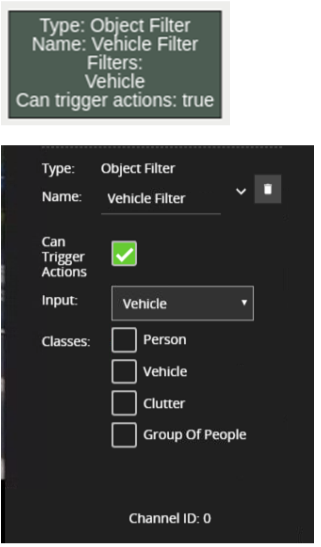
|
Property |
Description |
Default Value |
|
Name |
A user-specified name for this rule |
"Object Filter #" |
|
Can Trigger Actions |
Specifies whether events generated by this rule trigger actions |
Active |
|
Input |
The input rule |
None |
|
Classes |
The object classes allowed to trigger an alert |
None |
Typical Logical Rule Combination
The below example logical rule checks if the object triggering the presence rule attached to zone Centre, is also classified as a Vehicle as specified by the Object Filter Vehicle Filter.
Only the Object filter is set to Can Trigger Actions, meaning only this component of the logical rule will be available as a source for actions.
Additionally, any activity generated by the speed filter will have the event type Presence.
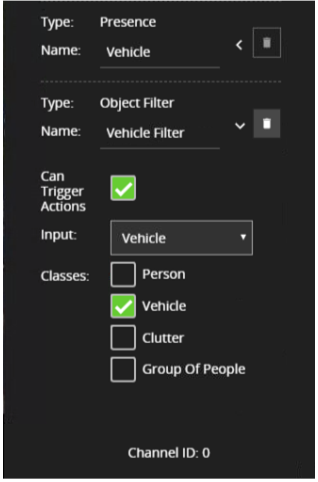
Colour Filter
The colour filter utilizes the Colour Signature algorithm and provides the ability to filter out objects based on whether that object contains a certain colour component.
The colour signature algorithm is responsible for grouping every pixel from a detected object into one of 10 colour bins.
The colour filter allows you to select one or more of these colour bins and will trigger if the subject-object is made up of one or more of those selected colours.
The below image shows an example tracked object with the colour signature annotations enabled.
Here the top four colours which make up more than 5% of the object are represented by the colour swatch attached to the object.
In this case, a person is being tracked in the scene with high visibility safety clothing. Here the colour filter is set to trigger on Yellow, detecting the person but ignoring the shadow.
Typically, the colour classification filter would be combined with another rule(s) to prevent unwanted objects from triggering an alert, an example rule graph is provided to illustrate this below.

The previous image illustrates how the object classification filter configured with Vehicle class, includes only Vehicle objects.
The person in the zone is filtered out since the Person class is not selected in the filter list.
Note: the channel must have the Colour Signature enabled for the colour filter to work.
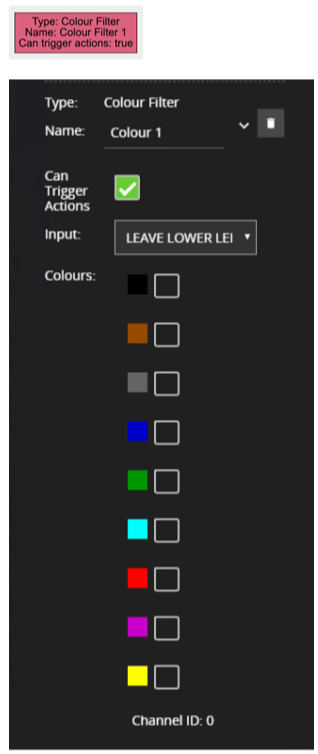
|
Property |
Description |
Default Value |
|
Name |
A user-specified name for this rule |
"Object Filter #" |
|
Can Trigger Actions |
Specifies whether events generated by this rule trigger actions |
Active |
|
Input |
The input rule |
None |
|
Colours |
The colours allowed to trigger an alert |
All Unchecked |
Typical Logical Rule Combination
The below example logical rule checks if the object triggering the presence rule Train line attached to zone Centre, also contains the colour Green as one of the top four colours by percentage.
Only the Colour filter is set to Can Trigger Actions, meaning only this component of the logical rule will be available as a source for actions.
Additionally, any activity generated by the speed filter will have the event type Presence.
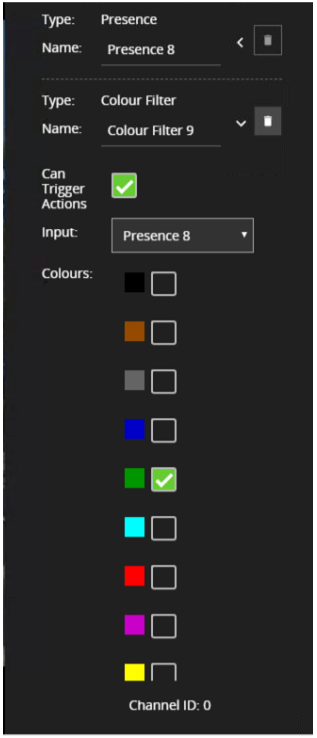
Deep Learning Filter
The deep learning filter provides the ability to filter out objects, which trigger a rule if they are not classified as a certain class by the deep learning model.
The deep learning filter settings are configured on the Deep Learning page.
See Deep Learning Filter for an in-depth description of how the filter works.
Typically the deep learning filter would be combined with another rule(s) to prevent unwanted objects from triggering an alert, an example rule graph is provided to illustrate this below.Please note that the deep learning filter cannot be used as an input to any other rule type. As such it must be the last rule in a graph
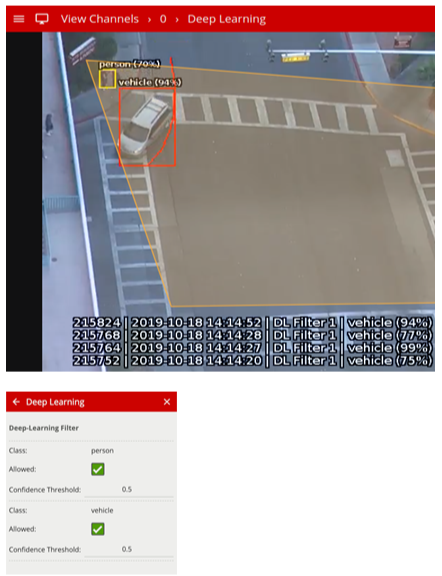
The previous image illustrates how the deep learning filter configured with just vehicle class (Confidence Threshold 0.5), only triggers on the vehicle object.
The person in the zone is filtered out since the person class Allowed setting is not enabled in the Deep Learning configuration page.
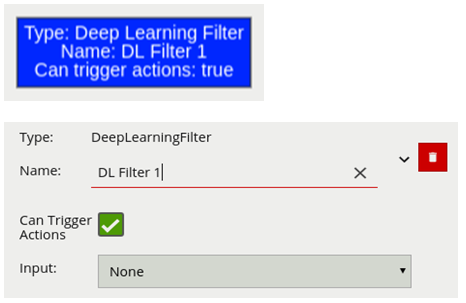
|
Property |
Description |
Default Value |
|
Name |
A user-specified name for this rule |
"DL Filter #" |
|
Can Trigger Actions |
Specifies whether events generated by this rule trigger actions |
Active |
|
Input |
The input rule |
None |
Typical Logical Rule Combination
The below example logical rule checks if the object triggering the presence rule attached to zone Centre, is one of the classes of interest defined in the Deep Learning settings page (see above settings page image).
Only the deep learning filter is set to Can Trigger Actions, meaning only this component of the logical rule will be available as a source for actions.
Additionally, any activity generated by the speed filter will have the event type Presence.