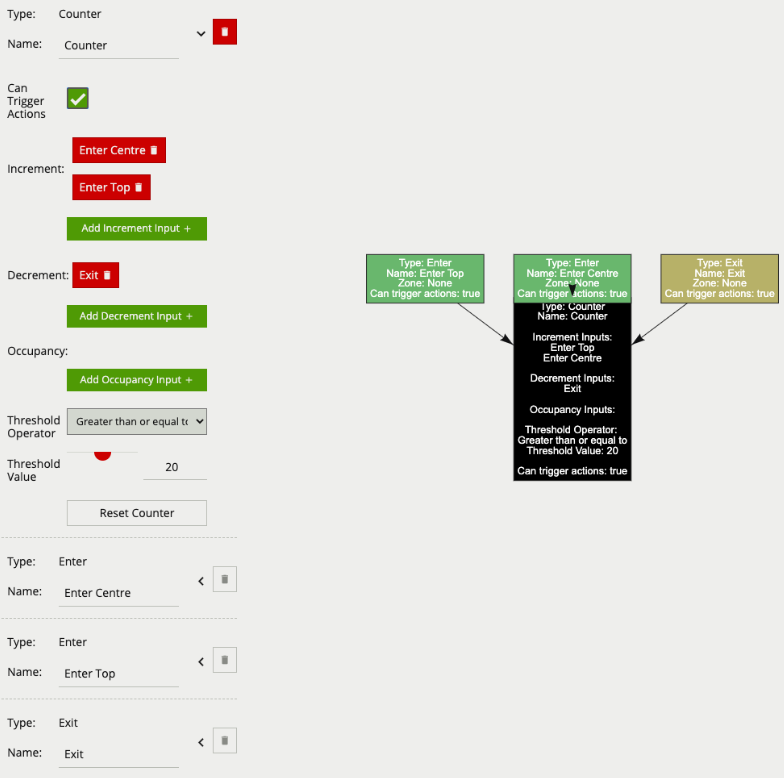Counters can be configured to count the number of times a rule is triggered. For example, the number of people crossing a line. The counter rule is designed to be utilised in two ways:
-
Increment / Decrement: whereby a counter is incremented by the attached rule(s) (+1 for each rule trigger), and decremented by another attached rule(s) (-1 for each rule trigger).
-
Occupancy: whereby the counter reflects the number of objects that are currently triggering the attached rule(s).
More than one rule can be assigned to any of a counter’s three inputs. This allows, for example, the occupancy of two presence rules to be reflected in a single counter, or more than one entrance / exit gate to reflect in a single counter. An example rule graph is provided to illustrate this below.
Broadly speaking a single counter should not be used for both purposes occupancy and increment / decrement.
The Counter’s Threshold Operator allows the user to limit when a counter generates an event. Based on the selected behaviour and a defined Threshold Value, the counter can be configured to only send events in specific scenarios. Threshold Operators include:
-
Greater than or equal to
-
Less than or equal to
-
Greater than
-
Less than
-
Equal to
-
Not Equal to
-
None
Positioning Counters
When added, a counter object is visualised on the video stream as seen below. The counter can be repositioned by grabbing the ‘handle’ beneath the counter name and moving the counter to the desired location.
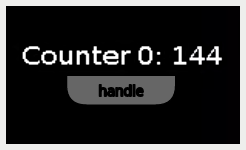
Right-clicking the mouse (or tap-and-hold on a tablet) on the grid displays the context menu.
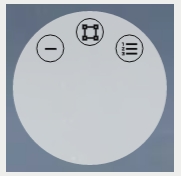
Graphical View
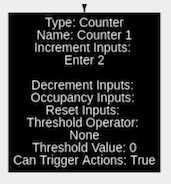
Form View

Configuration
|
Property |
Description |
Default Value |
|---|---|---|
|
Name |
A user-specified name for this rule |
“Counter #” |
|
Increment |
The rule which, when triggered, will add one to the counter |
None |
|
Decrement |
The rule which, when triggered, will subtract one from the counter |
None |
|
Occupancy |
Sets counter to current number of the rule’s active triggers |
None |
|
Reset |
Resets the |
None |
|
Threshold Operator |
Defines when a Counter will trigger events based on the threshold |
None |
|
Threshold Value |
The value used by the Threshold Operator to define the behaviour |
0 |
|
Can Trigger Actions |
Specifies whether events generated by this rule trigger actions |
Active |
|
Reset Counter |
A button allowing the counter value to be reset to 0 |
None |
E.g. if a Presence rule is set as the occupancy target and two objects are currently triggering that Presence rule, the counter will show the value of 2.
Typical Logical Rule Combination
The below counter example increments a counter based on two enter rules, Enter Centre and Enter Top attached to the zones Centre and Top respectively, this means that when either of these enter rules triggers the counter will be incremented by + 1. The counter also decrements based on the exit rule Exit, which will subtract 1 from the counter each time an object exits the zone Centre. The Threshold Operator and Threshold Value, limit the counter to only generate events when the count is more than 20.
Only the counter rule Counter is set to Can Trigger Actions, meaning only this component of the logical rule will be available as a source for actions. In this case an action using this rule as a source will trigger every time the counter changes.