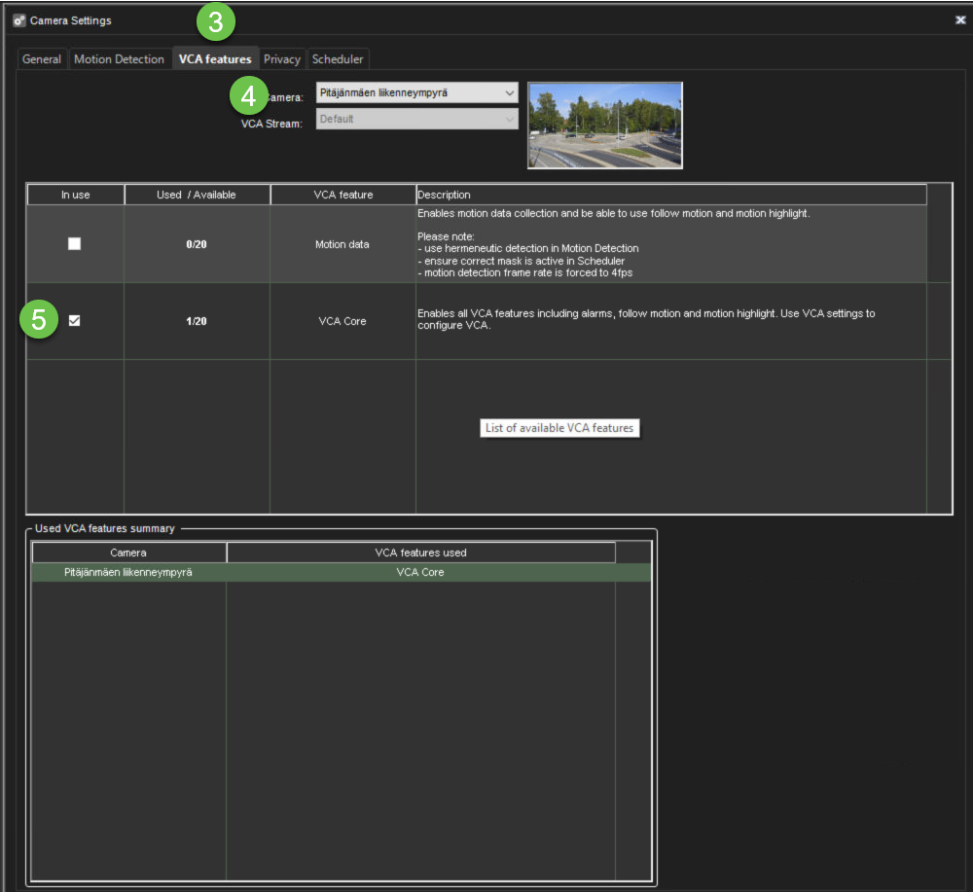-
Exporting VCA Core HW GUID file
-
Activating the VCA license
-
Setting up the motion detection method
-
Activating VCA Core for the cameras
Exporting VCA Core HW GUID file
-
Go to the System tab
-
Open Licenses
-
Double-click the license

-
Select Export VCA Core HW GUID to clipboard
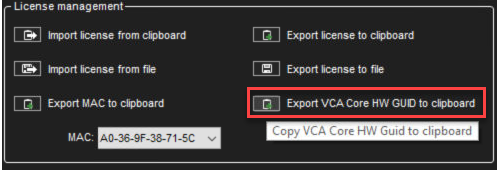
-
Select Export also license serial number
-
Click Ok
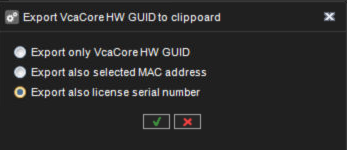
-
Paste the clipboard data into the text document.
-
Send it to Mirasys to receive the VCA license.
VcaCore Hw Guid: C1092267BD20344A5853FFD2BEA65406C1884F6FA19B503395E85F8545F75E2D
License serial number: YL9QMELM9QK5
To get the HWGUID for the VCA license, one camera has to be enabled in the System Manager camera settings to get the VCA engine running. After the VCA is running, the VCA HWGUID can be retrieved from the VMS server license dialog in the System Manager.
Activating VCA licenses
-
Go to the VMS Servers tab
-
Open VCA settings
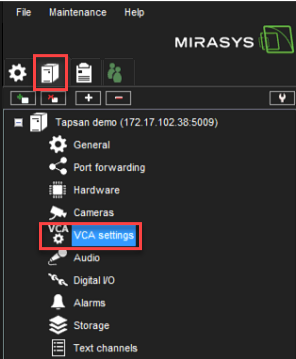
-
Click the Settings icon in the upper left corner
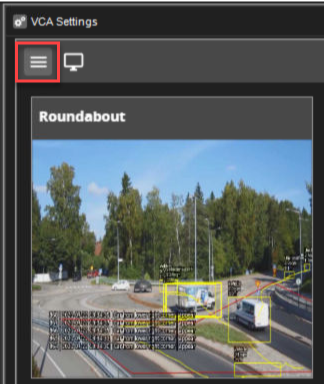
-
Select Licenses
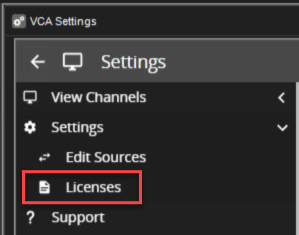
-
Paste the license, which you have received from Mirasys, into the Activation Code field
-
Click Add New License
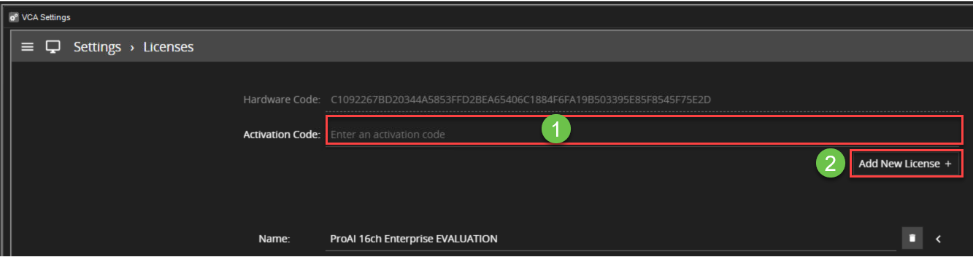
-
When the license is added, you will see overall information about the license and supported features
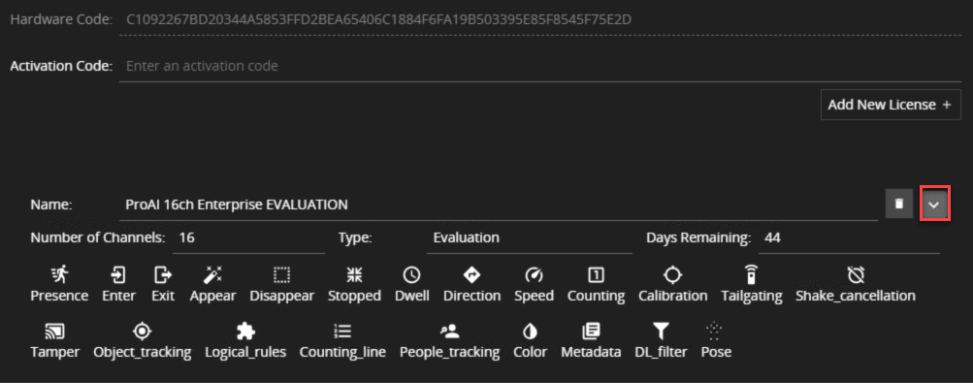
Setting up the resolution and record rate
-
Enable Multiple Streaming to the cameras that are used for the Mirasys VCA
-
Set Streaming Quality resolution to 640x480
-
Set Streaming Quality Streaming rate to 15/s
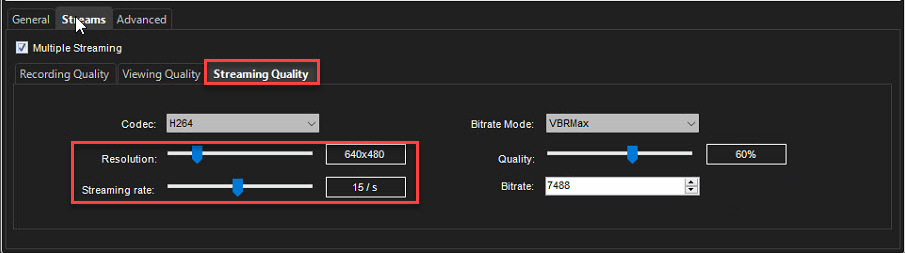
Selecting VCA Stream
-
Open the VCA Features tab
-
Select a camera from the list
-
Open the VCA Stream dropdown list and select Streaming Quality

Activating VCA Core for the cameras
-
Go to the VMS servers tab
-
Open Cameras
-
Select VCA features
-
Select camera
-
Enable In use
-
Click OK