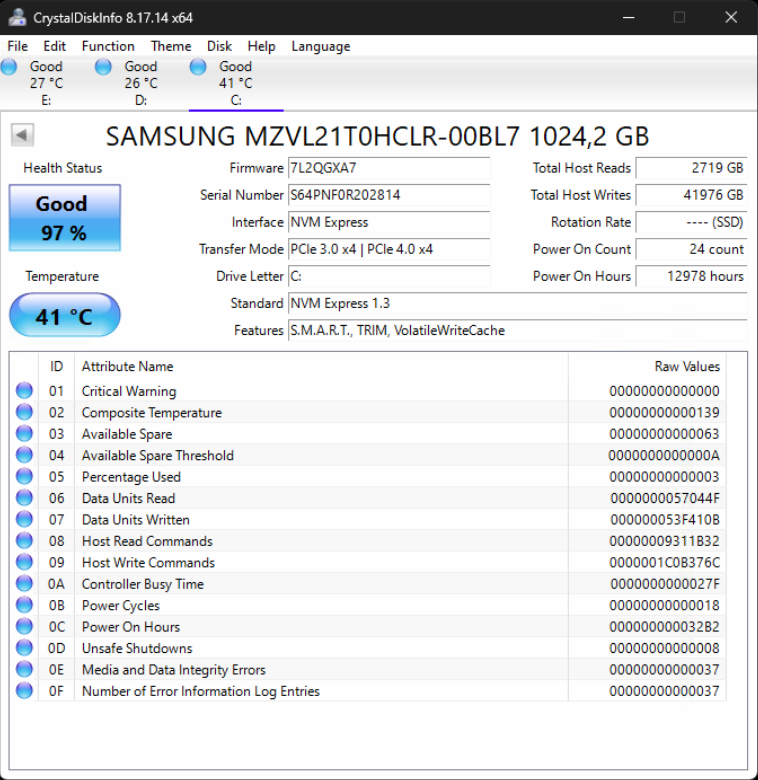There are multiple different tools to check up system hard drive etc. health. One good tool is CrystalDiskInfo.
-
Go to their web page and download the latest version of CrystalDiskInfo.
-
When you have downloaded this zip file, you need to extract this to the wanted place. Example C:\Temp.
-
Double-click DiskInfo64.exe. You may need administration rights.
-
When software is opened, you can see on the main screen the status of the system disks.
-
If there are problems with the disk or disks, the software plays audio and gives color-coded status codes for disk or disks health
-
If the software language is wrong, you can change it under the Language menu and select the wanted language.
-
Example of normal hard drive status
On this example hard drive is used for E-drive
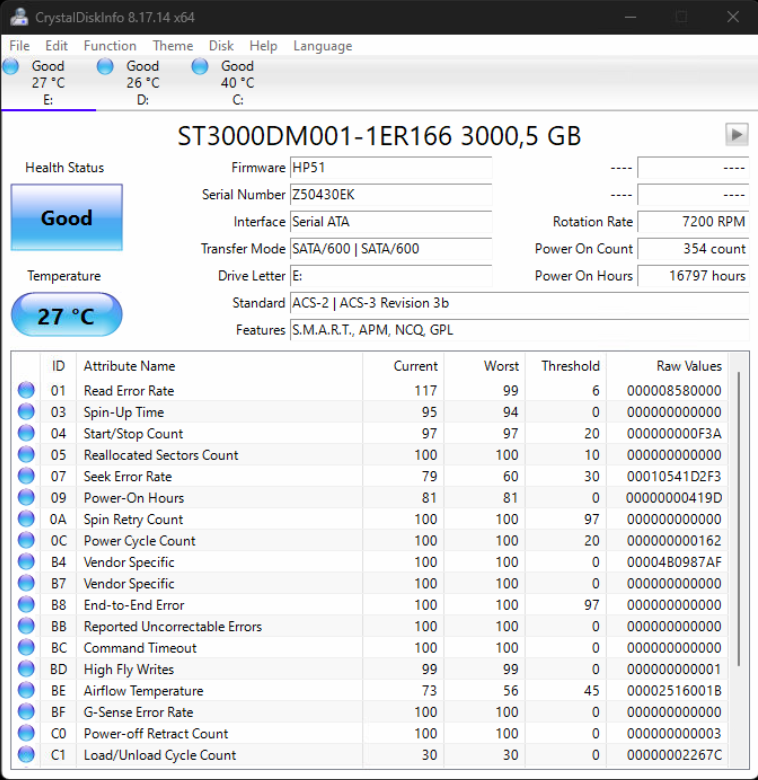
Example of normal M.2 SSD status
On this example M.2 is used for C-drive and disk health is almost perfect but still not too bad to use.