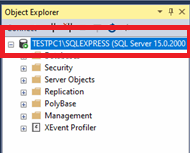Before upgrading the old Microsoft SQL Server Express 2014 to 2019, please stop all VMS services.
To Upgrade Microsoft SQL Server Express 2014 to 2019 please proceed as follows:
-
Download the latest Microsoft SQL Server Express 2019 installer from the Microsoft site.
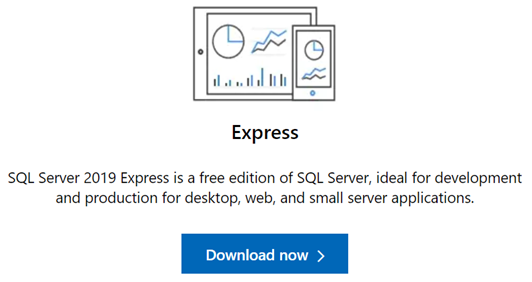
-
Open the Microsoft download tool by double-clicking the downloaded exe file.
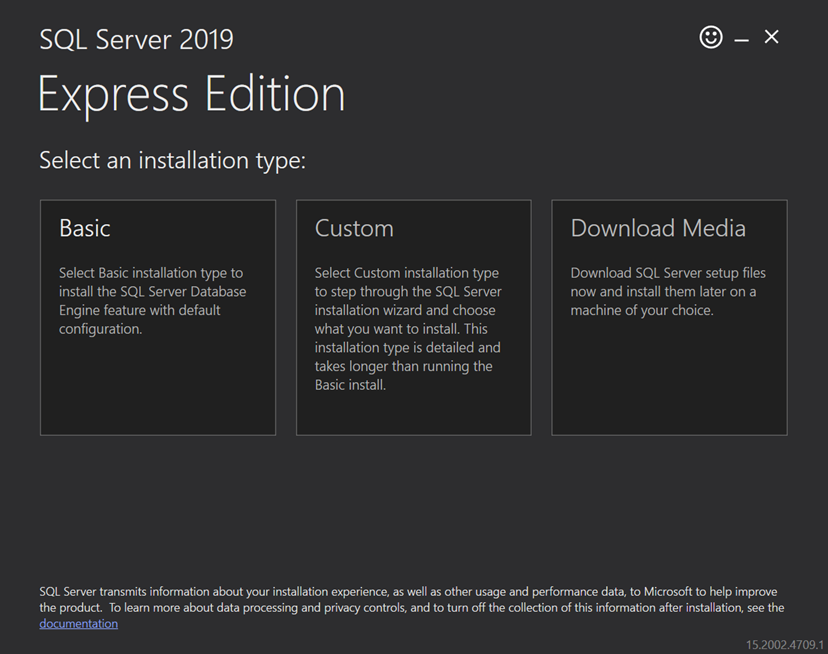
-
Click the Download Media button.
-
In the next window, select Express Advanced installation package and download location.
-
When the download is ready, you can proceed to upgrade.
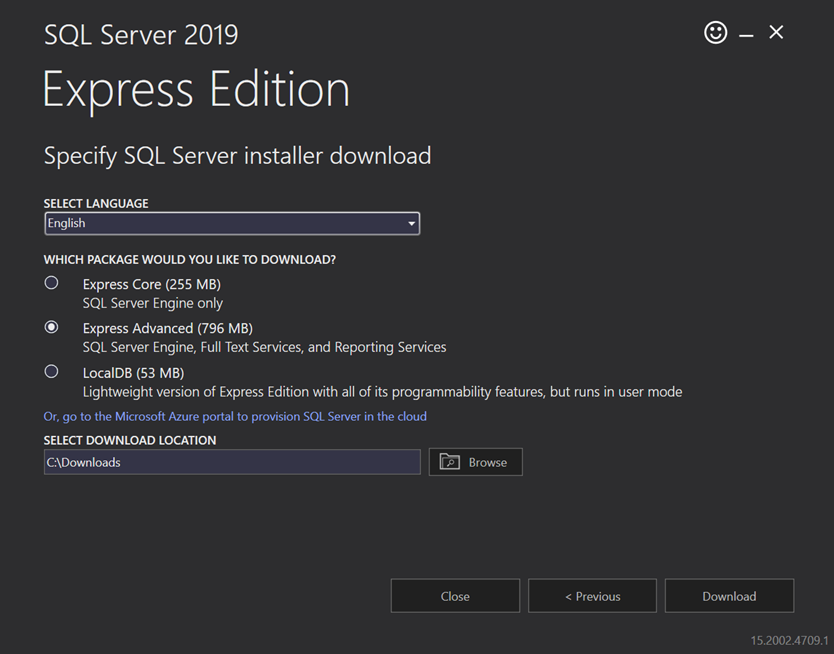
-
-
Double-click the installation media, and after this, it will extract files
-
When this is done, you should see a new window where the option is to “Upgrade from a previous version of SQL Server.”
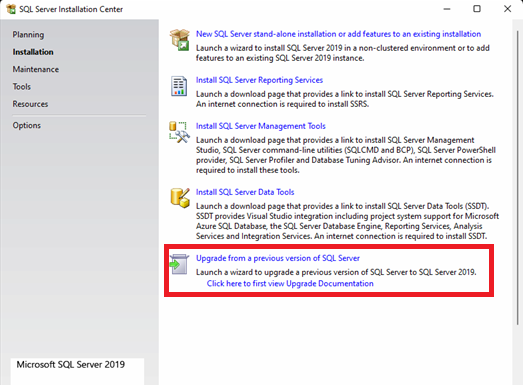
-
Click that option and wait.
-
Accept the license agreement.
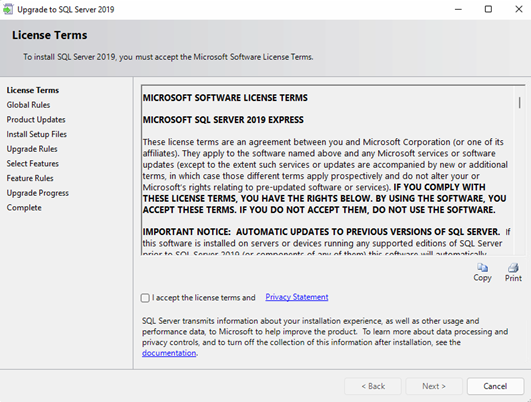
-
If there are undone tasks, this next window will show those. This only shows if there is something wrong before the upgrade.
-
On default, the system offers the current SQLEXPRESS instance upgrade. Click Next to proceed.
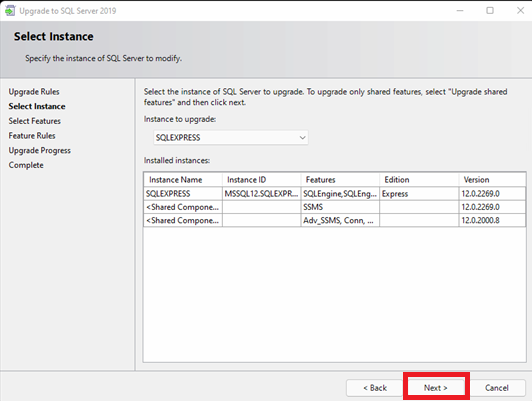
-
After this, the wizard starts the upgrade process. Please wait. It will take some time until it is finished.
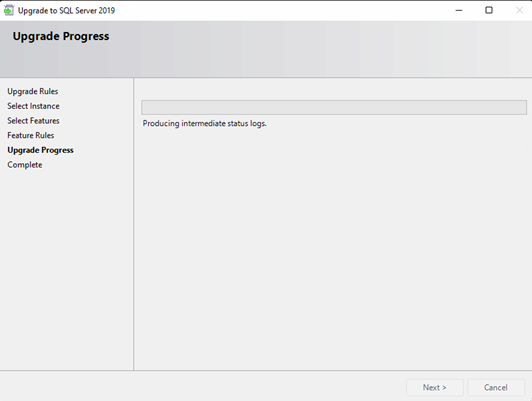
-
When the installation is finished, you can check the status of the installation, and if that is succeeded, you can close the window using the Close button.
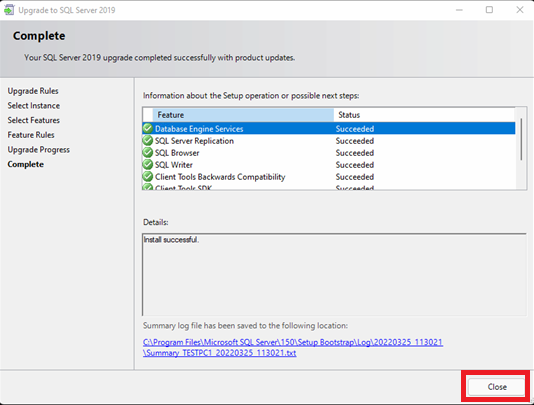
-
After this, you can close the installer window using the upper right corner X.
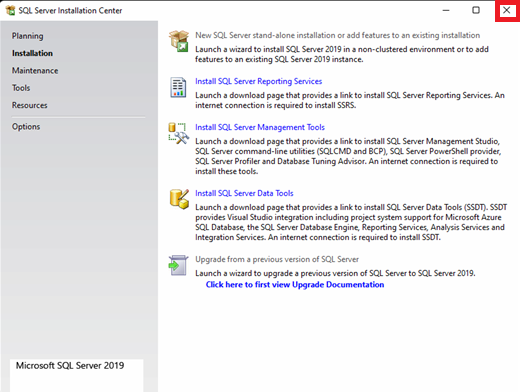
-
Now, the Microsoft SQL Express 2014 to 2019 upgrade is done.
-
You can now start VMS services or restart the server.
Using SQL Management Studio, you can check the SQL Express version number.