Asan UVP Gateway Connector this integration allow Asan UVP connect to Mirasys VMS system and playback live or recorder material and fetch events over Mirasys Gateway.
Requirements
-
Licenses Mirasys VMS
-
Mirasys Gateway
-
Same version as Mirasys VMS.
-
Mirasys Gateway is not always installed with Mirasys VMS.
-
Please check under Windows installed programs that Mirasys Gateway is installed.
-
Standalone environment Mirasys Gateway is usually installed with Mirasys VMS server.
-
Multi-server environment there is no need to install multiple Mirasys Gateways per server, only one is enough if that has access to all Mirasys VMS servers.
-
-
Asan UVP Gateway Connector feature on license
Mirasys Gateway installation
-
Download latest Mirasys Gateway installation package from Extranet or Documentation Portal.
-
Double click installation package and wait.
-
When wizard is started click Install to continue and wait.
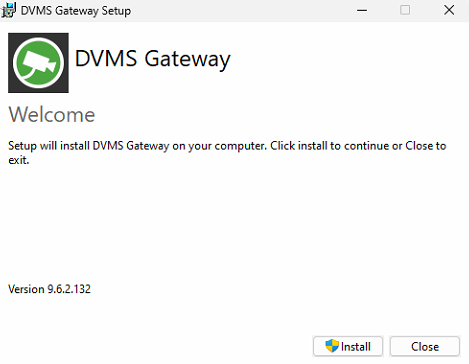
-
Click Next to continue.
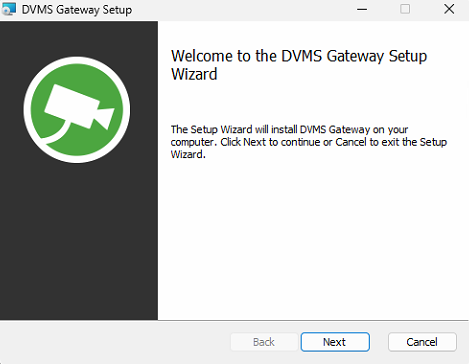
-
Accept license agreement and click Next to continue.

-
Change installation path if needed and click Next to continue.
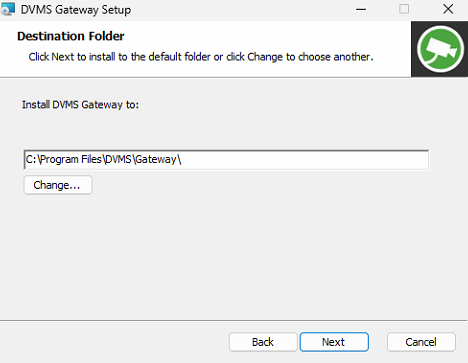
-
Change SM Server address (VMS Master) if that is needed and click Next to continue.
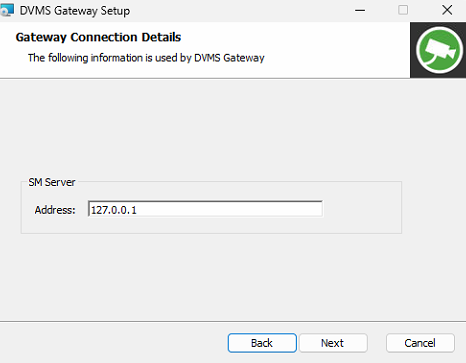
-
Click Install to make installation and wait.
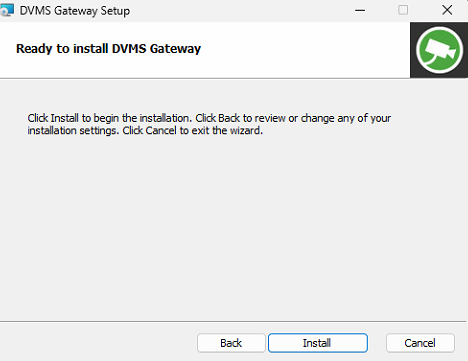
-
Click Finish to close installation wizard.
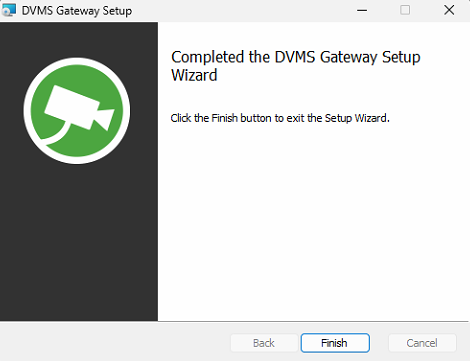
-
Click Close to close installation.
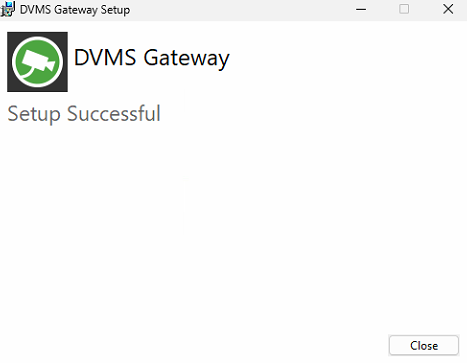
-
Now you have installed Mirasys Gateway on server.
Configuration
-
Open System Manager
-
Go to Profiles tab
-
Create new profile which has wanted cameras and alarms which can be fetch to Asan UVP.
-
After profile creation, go to Users Group tab
-
Create new Users Group for Asan UVP
-
Create user under this created group which is allowed to connect this VMS environment.
-
Now you have created user for Asan UVP.
More information can be found in Mirasys VMS Admin Guide.
Connecting via Asan UVP
-
Check that port 9000 TCP is allowed incoming connections on Windows Firewall.
-
On default installer make port openings.
-
-
Share username and password with IP-address or DNS name to Asan UVP configuration personel.
-
They can add this Mirasys VMS part of Asan UVP environment.
-
-
Now Asan UVP can make connection to Mirasys VMS environment.
Troubleshooting
-
Asan UVP can’t make connection
-
Check shared username and password.
-
Check that port 9000 TCP is open in Windows Firewall.
-
Check that Mirasys Gateway is installed and that is same version as Mirasys VMS.
-
Check that license has Asan UVP Gateway Connector feature included.
-
