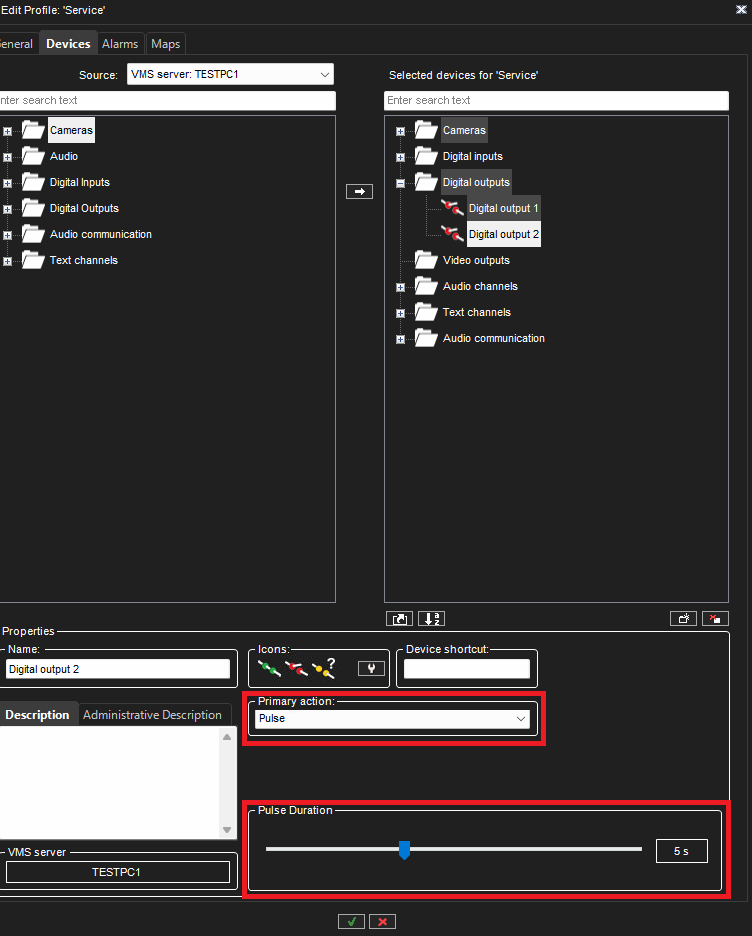How to use HTTP IO with Axis IP Speaker
Axis Speakers has feature to generate HTTP link which allow you tricker wanted audio file from speaker. Mirasys VMS side this feature can be added part of system creating HTTP IO in System Manager application to wanted server.
On this example we use Axis C1004-E Speaker.
Requirements
Licensed VMS server
Access to System Manager
Access to Axis Speaker
How to add Axis IP Speaker to VMS
Axis Speaker use same Axis driver as normal IP-camera and take 1 channel license.
Open System Manager
Go to VMS Servers
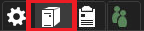
Open Hardware
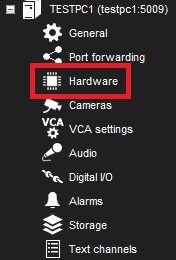
Add Axis Speaker using IP-address or using search tool

Now you have added Axis Speaker part of VMS system
Getting HTTP string
Open Axis Speaker web interface using wanted browser
Go to Audio and open Audio clips
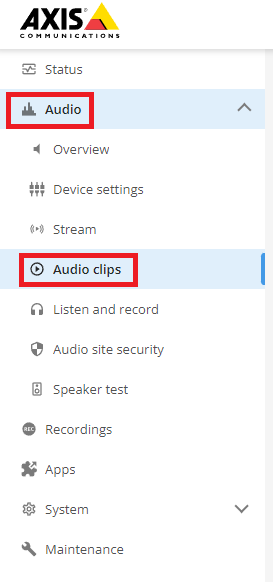
This show stored audio clips
If you want you can add own clip to speaker
Hover mouse over wanted audio clip and click three dots
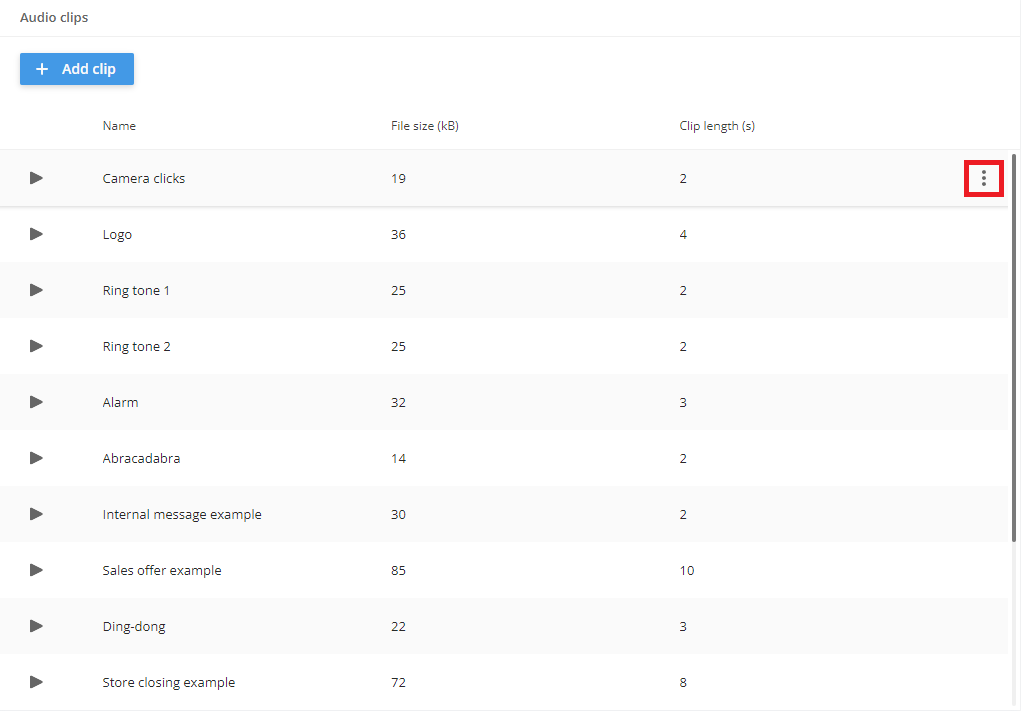
This open new menu where you need to click Create link
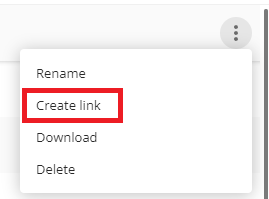
This open new window where you can fine tune attributes
Now on this window link Copy icon and save this HTTP string to example Notepad
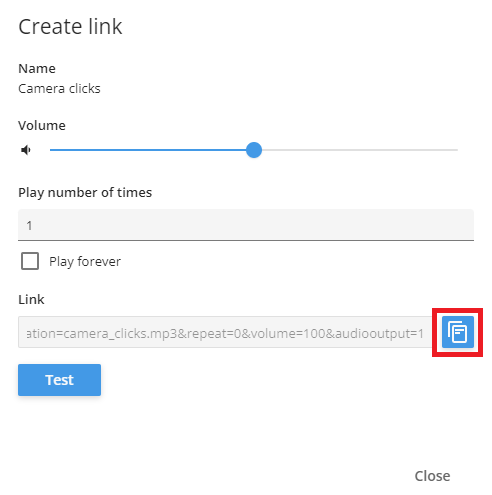
Creating HTTP IO
On System Manager
Go to VMS Servers
Double click Digital I/O section on wanted server
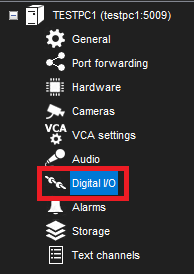
This open new window, where you can create HTTP IO
Click Add I/O button
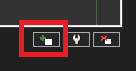
Select HTTPIO from dropdown menu
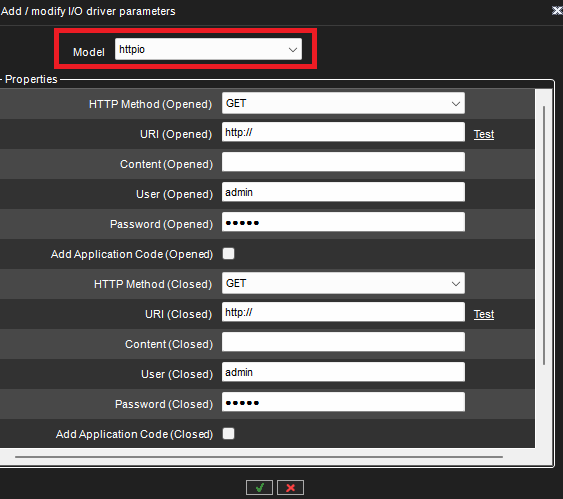
Now you can add HTTP string to wanted status of IO.
Opened or Closed
Here example where HTTP string is added to HTTP Method (Closed).
You can test this HTTP string using Test button
Fill also needed username and password of Axis Speaker
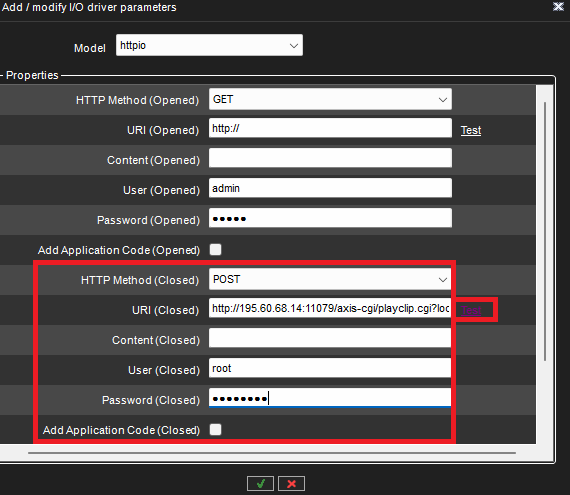
Last click OK button to save this HTTP IO and wait that system save settings.
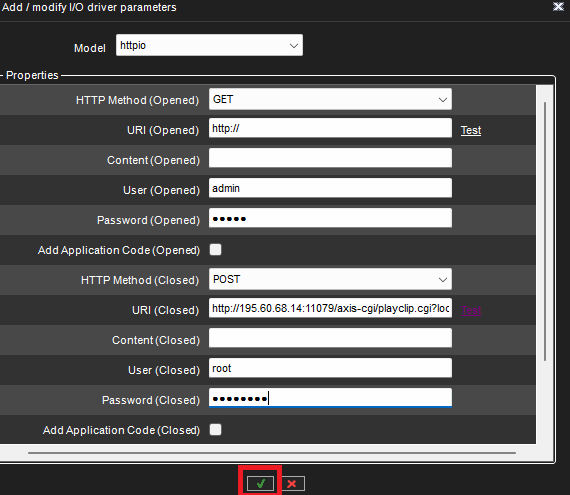
Now you should see under Digital I/O Settings new HTTP IO device.

You can also rename this HTTP IO device using Outputs tab
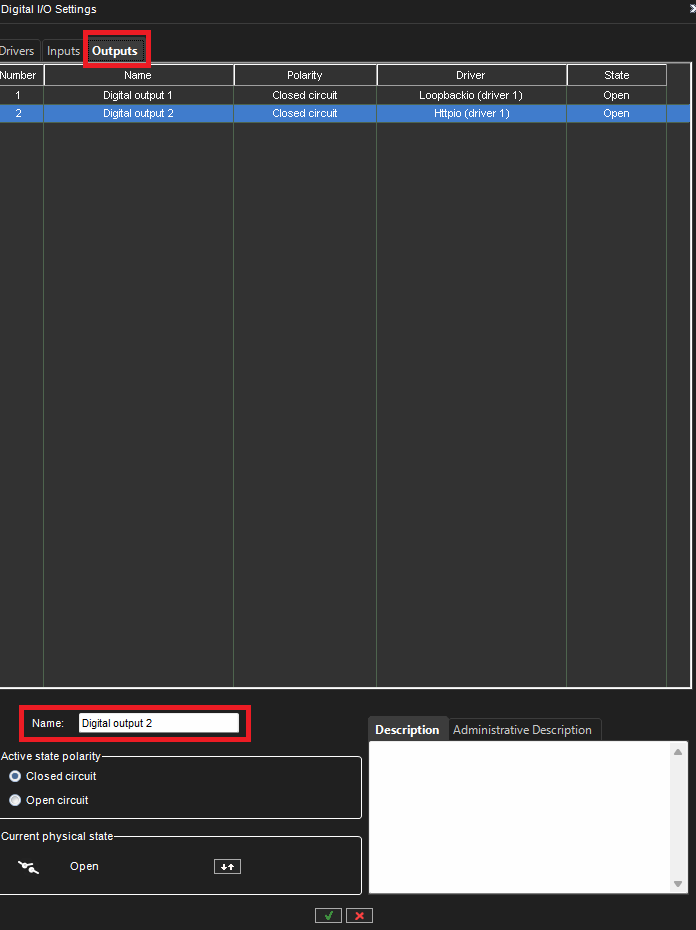
If you see this new HTTP IO device under Digital I/O Settings, you can save these setting with OK button.
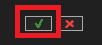
Now you have created new HTTP IO device which tricker when this is closed HTTP string to Axis Speaker.
You can now move this wanted HTTP IO to wanted profile using System Manager.
You can change action of this HTTP IO when you edit this device under profile