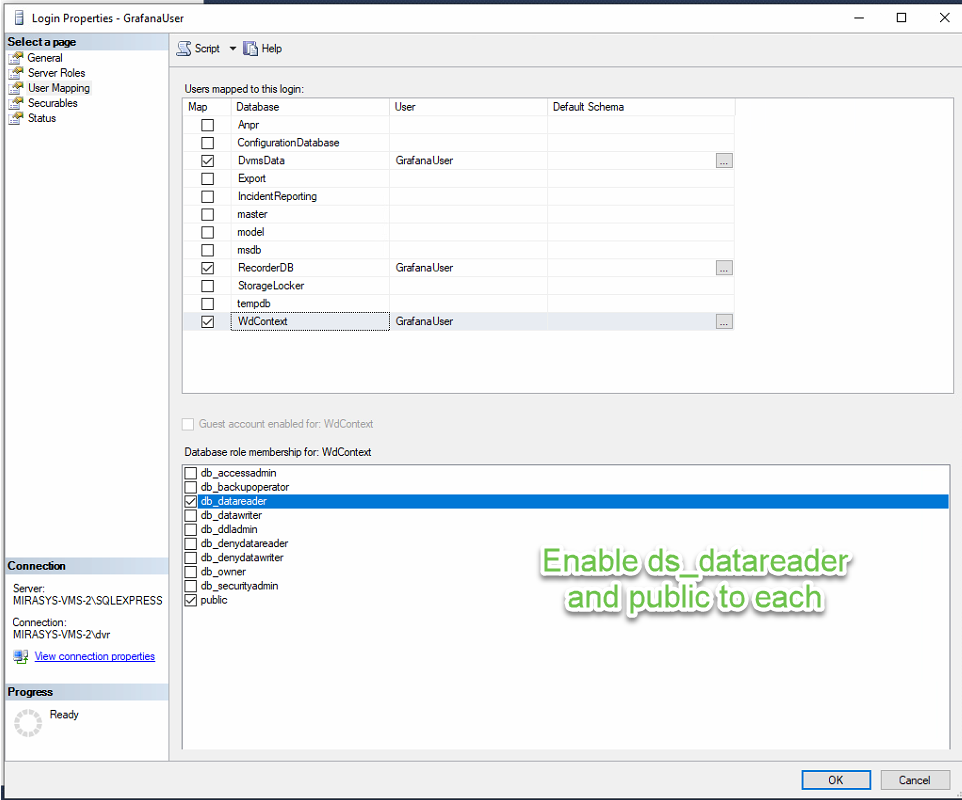Microsoft SQL Account for the Grafana
Server Authentication
Start Microsoft SQL Server Management Studio
Click Connect
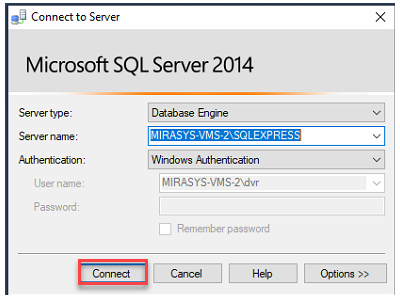
Select SQL Server and right-click
Select Properties
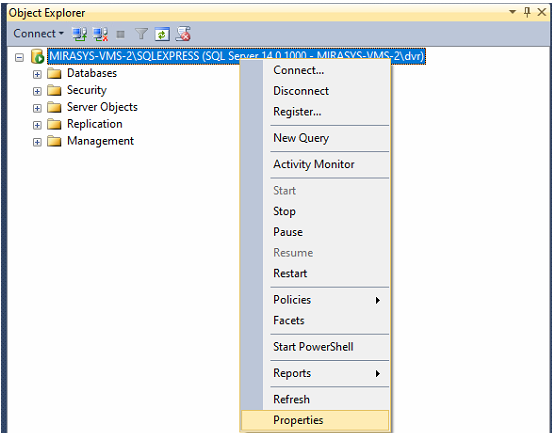
Select SQL Server and Windows Authentication mode
Click OK
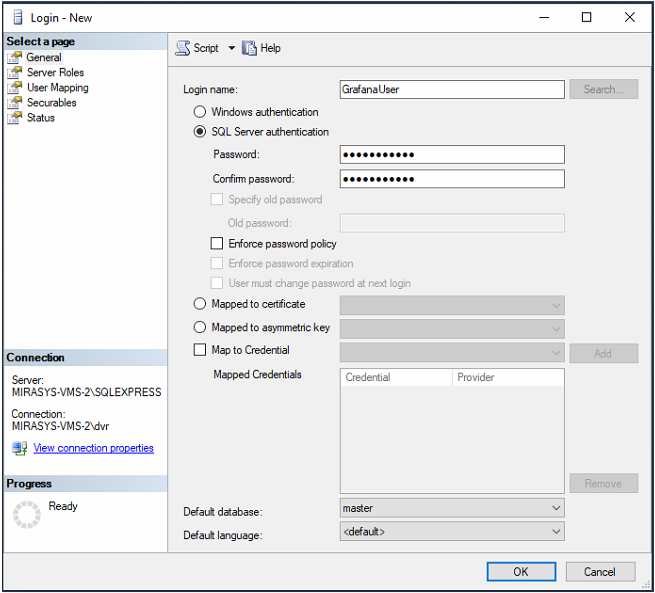
Adding new user
Select Security → Logins
Right-click top of the Logins
Select New Login
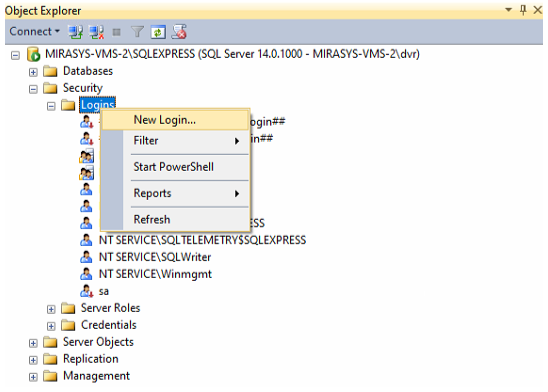
This will open a new window where you can fill in information for this new user.
Example
Login name: GrafanaUser
SQL Server authentication
Password: GrafanaUser
Default database: master
Enter Login name
Set SQL Server Authentication
Enter Password
Remove Enforce password policy
Click OK
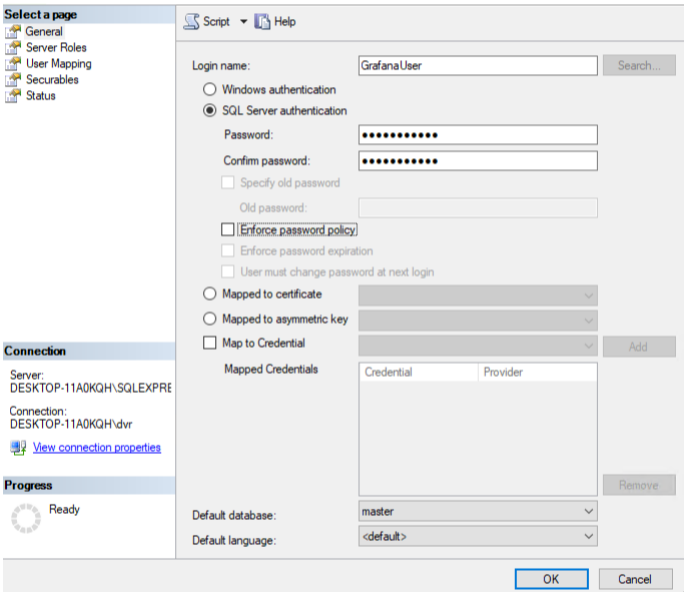
Giving access to the Mirasys VMS database
After this, you need to give rights for this user that they can access VMS databases.
Go to the User Mapping page
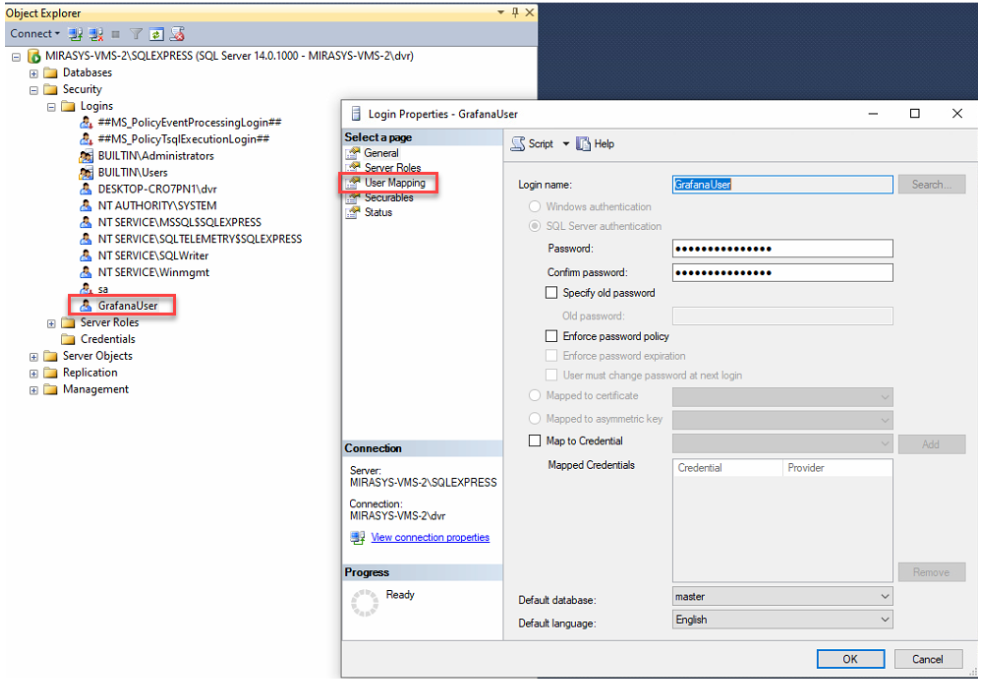
Map
DvmsData
RecorderDB
WdContext
Give db_datareader role for each of these databases.
When you have done this you can click OK.