Privacy zone on the client
On the Spotter client: these privacy zones are implemented only on the viewing client.
This allows the complete video to be recorded and exported, but the privacy-screened areas are only accessible for users who have the right to do so.
Adding privacy zone
In the Privacy Zones tab, select the camera from the camera list.
Select Privacy zone on the client
Click Add privacy zone.
Paint the privacy zone onto the camera view. The newly created zone is displayed in semi-transparent light grey. You can resize and move the zone by dragging it.
Repeat steps 1-3 to create as many private zones as required.
Click OK.
Removing the privacy zone
To remove privacy zones:
In the Privacy Zones tab, select the camera from the camera list.
Click on a privacy zone in the camera view.
Click Remove privacy zone or Remove all privacy zones.
Click OK.