The system supports three basic types of audio components: one-way analog and IP audio channels, two-way IP audio channels, and a single audio communication channel.
To configure audio devices:
-
Open the VMS Servers tab.
-
Select the correct server and open the Hardware page from the menu.
-
Open the Audio tab.
-
Select the Add-option
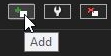
-
Select the capture driver from the list.
-
Select one of these options:
-
Mono. Select to use two mono channels.
-
Stereo. Select to combine two mono channels into one stereo channel.
-
Click OK.
Note: IP camera-based IP audio input and output channels are added to the system primarily through the automated camera search tools.If an IP camera-based audio channel cannot be added through the camera search tools, or if the channel is added belatedly, follow the instructions above to add the audio channel.
To edit an audio device:
-
Open the VMS Servers tab.
-
Select the correct server and open the Hardware page from the menu.
-
Open the Audio tab.
-
Select the audio channel.
-
Click Edit Audio Channel in the lower right corner of the tab. The Configure Audio dialogue box is shown.

-
Edit the information fields.
-
Click OK.
To remove an audio device:
-
Open the VMS Servers tab.
-
Select the correct server and open the Hardware page from the menu.
-
Open the Audio tab.
-
Select the audio channel.
-
Click Remove Last Audio Channel from the Listin the lower right corner of the tab.Note: You cannot remove an audio device from the middle of the list; only the most recently added audio device can be removed.

-
The last audio device on the list is removed from the server.
