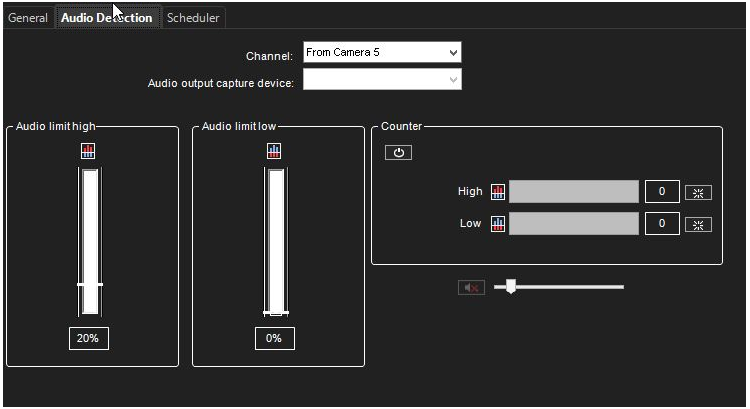
On the Audio Detection tab on the Audio page, set the high and low limits for audio detection.
The system records audio when the audio level exceeds the high limit.
In addition, you can set the system to give an alarm when the audio level exceeds the high limit or drops below the low limit.
To set the limits:
-
Select the audio channel from the list.
-
Click Turn Audio Counter On/Off.
-
The system shows the audio level in the Audio Limit High and Audio Limit Low indicators, and the counters increment each time audio detection is activated.
-
The top counter increments when the audio level exceeds the high limit. The lower counter increments when the audio level drops below the lower limit.
-
-
Set the high limit so that in usual conditions, the audio level stays below the limit.
-
Audio detection is activated when the level exceeds the limit.
-
-
Set the low limit so that in usual conditions, the audio level stays above the limit.
-
Audio detection is activated when the level drops below the limit.
-
-
To reset the counters, click the reset buttons.
-
Turn the counters off by clicking the Turn Audio Counter On/Off button.
-
To save the settings, click OK.
You can adjust the volume of audio and also mute the audio channel.
These settings are not saved; they only change how audio is played in the audio settings.
-
Mute. Mutes the audio channel.
-
Adjust Volume. Adjusts the audio volume.
