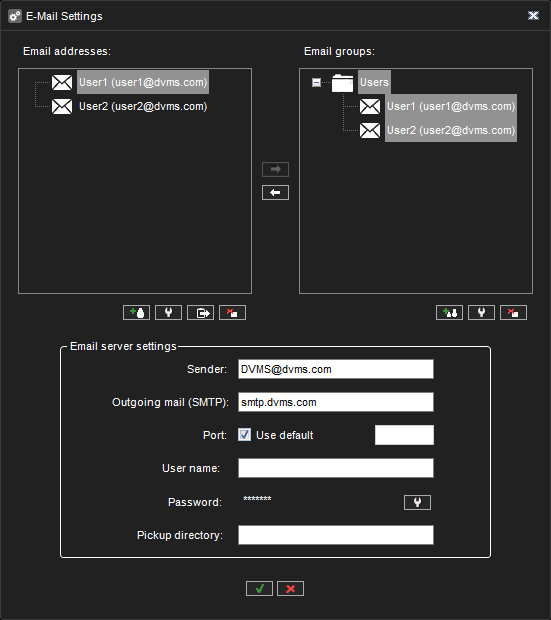
You can specify e-mail addresses and groups which can be defined to receive reports about events specified in the Software Watchdog.
To set the e-mail notification settings:
-
On the System tab, open E-mail settings.
-
Type the sender’s e-mail address into the Sender field. Note that some e-mail applications are configured to accept messages only from valid e-mail addresses.
-
Type the name of the outgoing mail server into the Outgoing mail (SMTP) field. The specified server will be used for sending all e-mail notifications.
-
Type the login information and port for the SMTP server into the appropriate fields.
-
Set the events for which notifications will be sent as instructed in the Software Watchdog.
Note: Emails are not sent to all system email recipients.
The administrator can control which Watchdog events and alarms to which email recipients or groups the email is sent.
To add new e-mail addresses to the system:
-
On the System tab, open E-mail settings.
-
Click Add new e-mail address to add a new address.

-
Type the recipient’s name and e-mail address into the Name and Address fields.
-
Click OK.
To add a new e-mail group to the system:
-
On the System tab, open E-mail settings.
-
Click Add new e-mail address to add a new address.

-
Type the group name
-
Click OK.
To add one or more recipients to a group:
-
Highlight the desired group on the group list
-
Highlight the desired recipient(s) in the recipient list
-
Click on the arrow to add the selected recipients to the selected group

Other available actions:
|
|
Editing email names, addresses, and group names and removing persons from groups is possible with the edit buttons. |
|
|
Persons can be removed from groups with the arrow. |
|
|
Persons and groups can be removed with the button. |
|
|
Test email can be sent with a button to a selected email address using the settings defined in the email settings dialogue. |




