How to configure Face Recognition (FR) Services in the System Manager.
Open the System Manager application. The FR settings and settings' limits start loading during the open application after inputting the login and password.
If your license does not support the Smart FR feature, the FR settings tab will be hidden.
The feature requires an RTSP Server Streaming license.
Note that anti-spoofing is not included in version 9.6.
Open settings
-
To change or set FR settings, select recorder on the
VMS servers tab and open the tree node:
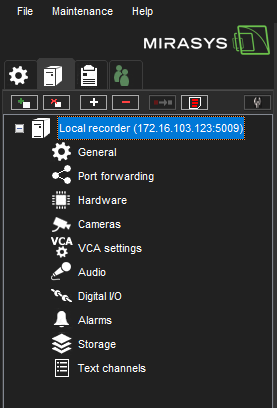
2. Double-click the item “Cameras” to open the Camera Settings window:
3. Click the FR settings tab to manage FR settings.
Please note that when double-clicking the item Cameras in the open Camera Settings window, the user license checks for the ability to use the Smart FR feature and generates a list of cameras (for Combobox Camera on the FR settings tab) that are used or can be used in FR services.
4. When selecting the FR settings tab, the first camera from the Combobox Camera is selected.
If the selected camera can be found in services settings, the settings of this service are loaded.
Above the Service name Combobox, you will find the Licenses (used / total) Label with the number of currently used FR licenses and total FR licenses. When you choose a service for a camera and stream current license count is increased, and if you choose a “None” service for a camera, then the current license count is decreased.
Note: a video stream in the Region Of Interest group area is started immediately after the current camera is selected in the Camera Combobox.
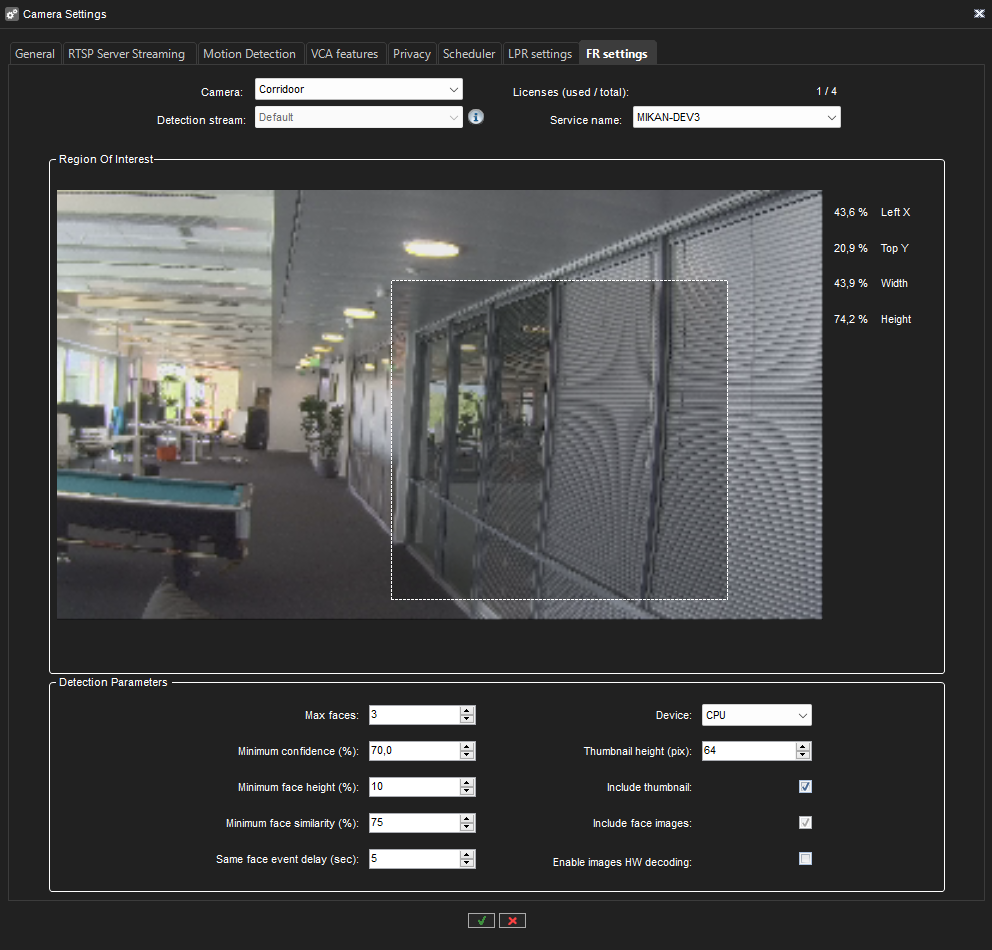
If no FR service contains settings for this camera, then the "None" value is selected in the Combobox Service name, and the FR settings are disabled.
You cannot access service settings if RTSP streaming is not enabled for the selected camera and streams on the RTSP Server Streaming tab. Enable the RTSP streaming for selected cameras, and stream for changing the license plate recognition settings will appear instead of group boxes with FR settings' controls.
If the selected camera is used in some service but isn't allowed by the current FR license for this service, then Selected camera for current service is not allowed by the license. Release FR service for this camera or for any other camera to keep a license for this one comment will appear.
It is possible to switch the service name to None value for the selected camera but it’s not possible to switch service names for cameras with a None service name value when configured licenses number equals the total licenses number. In this case, the Service name field will be disabled for such cameras.
“License (used / total)” field shows how many licenses are used by FR services and how many licenses are available. If license is unlimited “Unlimited” value is shown in this field.
Face detection settings
After the camera, its stream, and the FR detection service are selected, face detection settings can be adjusted. Face detection settings can be found in the Detection Parameters group box on the FR settings tab in the Camera Settings window.
Face detection settings are used for configuring the face recognition detector.
-
Region of interest - define the area where the detections are made.
-
Max faces – maximum number of faces to detect from the image. The value should be between 1 and 5.
-
Minimum confidence – recognizer confidence level. If confidence for the detected face is below this threshold, then the face is ignored. Valid values are between 25% - 95%.
-
Minimum face height – minimum face height in %. Valid values are from 5 to 50%%. Default value 10%.
-
Minimum face similarity – If the similarity is greater than or equal to this value, then it is the same face. The value should be between 50% and 95%.
-
Same face event delay – the number of seconds that should elapse before arising an event with the same face.
-
Device – is used for inference. Available devices depend on the hardware of the actual service.
-
Thumbnail height – the height of the thumbnail image in pixels. The value should be between 32 and 128 pixels.
-
Include thumbnail – include detection source image thumbnail or not in returned data.
-
Include face images – include face images or not in returned data.
-
Enable images HW decoding – enable to decode input images with the most suitable computing platform (CUDA, DXVA or DirectX).
Save settings
Click the OK button with the green checkmark icon at the bottom of the Camera Settings window to save.
Click the Cancel button with the red cross icon to cancel saving FR settings and return to settings values loaded after opening the System Manager application.
When deleting stream settings for the selected camera and detection stream, the “None” value should be selected in the Service name Combobox for the selected camera and detection stream.
Influence on settings
The following actions affect the service settings regardless of the actions on the FR settings tab:
-
Deleting a recorder: in case of deleting a recorder, all streams are deleted in the settings of all FR services that worked with the remote recorder and saving the FR settings.
-
Deleting a camera: in case of deleting a camera, the stream is deleted in the settings of all FR services that worked with this camera and saving FR settings. There is a rule - one camera with one stream can only be used by one FR service, but one FR service can work with multiple cameras.
-
Changing the image size and compression type on the Streams subtab of the General tab: in case of changing the resolution or compression type for the camera and stream, which are present in the settings of any FR service, the FR service settings are changed, and saved when the Camera Settings window is closed.
-
Changing the RTSP streaming settings in the Streaming Settings group of the RTSP Server Streaming tab: in case of changing the "Password,” “User Name“, "RTSP Port", "Streaming Mode" (security type) for the selected camera and stream, which are present in the settings of any FR service, the FR service settings are changed and saved when the Camera Settings window is closed.
-
Changing the image size in the Device Settings group of the Video tab in the Hardware Settings window: in case of changing the resolution for the selected camera (here is possible to change the resolution for Recording stream only), which is present in the settings of any FR service, the FR service settings are changed and saved when the Hardware Settings window is closed.
-
Changing the camera by clicking on the Edit IP camera button on the Video tab in the Hardware Settings window: in case of changing the camera by clicking on the Edit IP camera button resolution and compression type for the new camera (for Recording stream only) will be rewritten in FR services settings, where camera ID is presented, the FR service settings are changed and saved when the Hardware Settings window is closed.
