In VMS Servers > Alarms > Calendar, you can define when the alarm should be active.
-
Define that when the alarm is active
-
Click OK
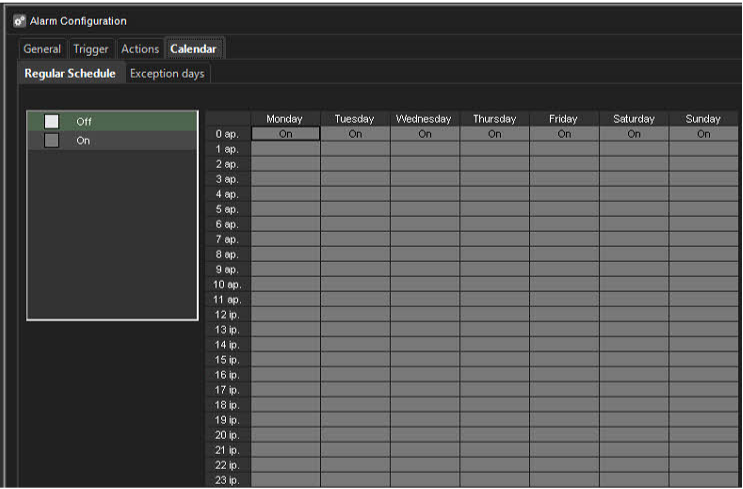
Holiday Schedules
Alarm specific holiday schedules can create schedules for specific dates or set a specific date to use an alarm schedule designed for another weekday. The Holidays sub-tab can be accessed through the alarm’s Schedule tab.
Set a specific date to function with another weekday’s schedule
-
Select the weekday from the schedule list on the left side of the screen.
-
Select the desired year and month from the drop-down menus above the calendar.
-
Click on a date in the calendar to add the schedule.
Create a custom schedule
-
Click Add at the upper left side of the screen.

-
Type the name of the holiday schedule in the Schedule name field.
-
To create the schedule, select Off from the On/Off list on the left side of the screen and mark the hours the alarm is switched off for the day.
-
Click OK to save the schedule.
-
Select the desired year and month from the drop-down menus above the calendar.
-
Click on a date in the calendar to add the schedule.
Edit a custom schedule
-
Select the custom schedule from the schedule list on the left side of the screen.
-
Click Edit at the upper left side of the screen.

-
Edit the schedule.
-
Click OK to save the changes.
Delete a custom schedule
-
Select the custom schedule from the schedule list on the left side of the screen.
-
Click Remove at the upper left side of the screen.

Restore the original schedule
-
Click Restore in the schedule list on the left side of the screen.
-
On the calendar, click the day that you want to restore.
