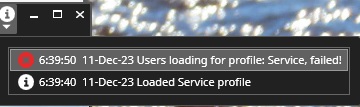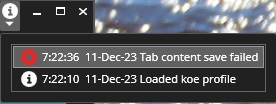Saving the device tab
Device tab saving gives the user fast access to needed devices from the device tree
-
Open needed cameras to the device tab
-
Right-click top of the device tab name
-
Select Save...
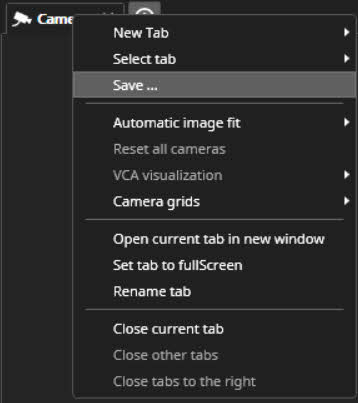
-
Enter the name of the save tab
-
Click Save
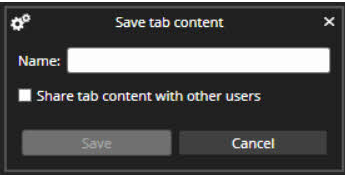
Share tab content with selected users
Users can share tab content with selected users after saving a tab in Spotter.
-
A list of potential users is presented for selection, including the option to share the tab with all users.
-
Users are listed alphabetically, with logged-in users (indicated by a green dot) displayed first, followed by those not logged in (indicated by a grey dot), also in alphabetical order.
-
The Spotter profile tree displays all tabs saved by the user, tabs shared by others to all users, and tabs specifically saved for the logged-in user, filtered by accessible profiles.
-
Sharing can be restricted based on the assigned user role.
How to share tab content
-
To share tab content with other users, go to Save tab content and check the box Share tab content with other users. A list of users in alphabetical order is displayed. The list has two parts, with the logged-in users (indicated by a green dot) displayed first in alphabetical order, and the logged-off users (indicated by a grey dot) displayed second.
-
Check the box displayed before the user(s) you want to share the tab content with.
If you want to share tab content with all users, check the box All. This will share the tab content with all users under the same profile.
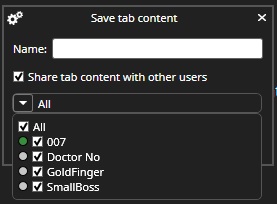
Saving failure or User information request failure
In case of tab content saving failure or user information request failure, error messages in the information list is printed: