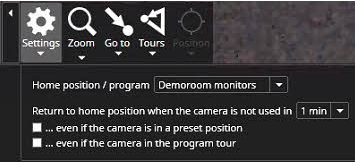PTZ Control and Management
Enabling PTZ Control
Open needed camera to the real-time view
Open camera toolbar
Click Camera and select PTZ control
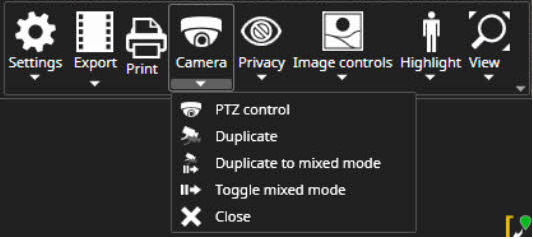
Controlling PTZ camera
PTZ camera can be controlled with the mouse left button and dragging in the needed direction or with keyboard arrow keys.
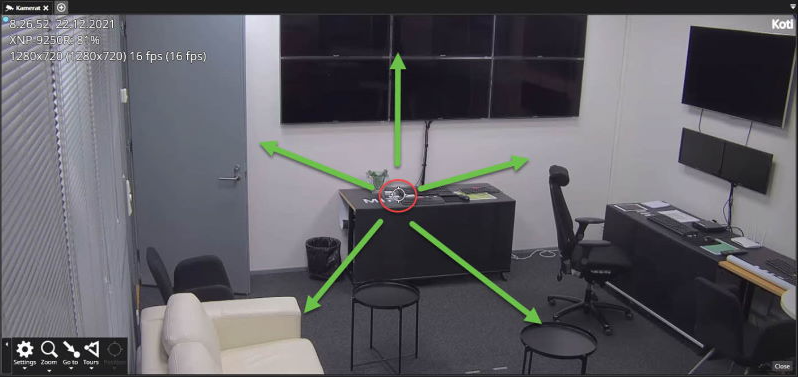
Settings
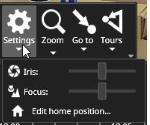
The PTZ settings menu contains iris and focuses slider controls and editing the camera home position. The home position can be selected from the currently saved presets or tours. It is also possible to define how long the camera takes until it returns to the home position and if the switch to the home position is made only if it is not in some other tour or preset position.
Zoom

The zoom settings menu allows controlling the camera zoom. The camera zoom can also be controlled from the keyboard or the mouse wheel.
Creating a preset
Open needed camera to the real-time view
Open camera toolbar
Click Camera and select PTZ control
Control PTZ camera to the needed position
Click Go to and select Edit preset positions
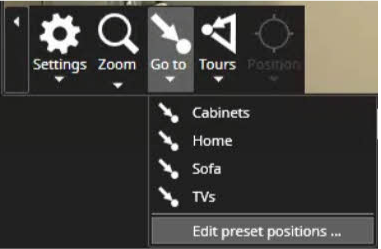
Enter the name of the preset and click Save
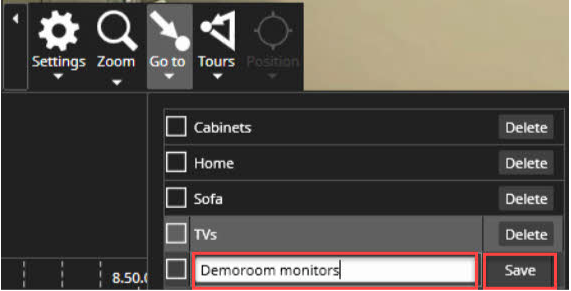
Using the presets
Click Go to and click mouse left button top of the needed preset
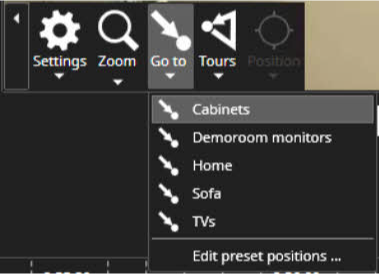
Creating a camera tours
Click Tours and select Edit camera tours
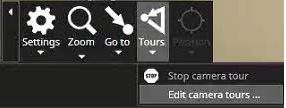
Set the name of the tour
Select presets for the tour
Set duration for each camera
Set transition speed between the presets
Click Save

Using a camera tours
Open needed camera to the real-time view
Open camera toolbar
Click Camera and select PTZ control
Click Tours and activate the needed camera tour

Editing camera tours
Open needed camera to the real-time view
Open camera toolbar
Click Camera and select PTZ control
Click Tours and select Edit camera tours
Select tour from the list
Do modifications and click Save
Deleting camera tours
Open needed camera to the real-time view
Open camera toolbar
Click Camera and select PTZ control
Click Tours and select Edit camera tours
Select tour from the list
Click Delete
Click Save
Setting up PTZ camera home position
Open needed camera to the real-time view
Open camera toolbar
Click Camera and select PTZ control
Click Edit home position
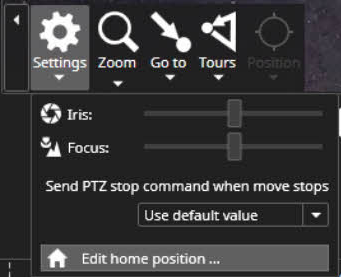
Select the correct home position or program from the list
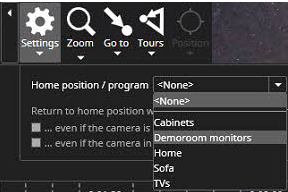
Define settings for:
Return to home position when the camera is not used in:
...even if the camera is in a preset position
...even if the camera in the program tour