Camera Audit
Camera health audit is a plugin that allows the operators to ascertain that every camera of the system works appropriately – plus that the cameras have not been turned/tampered/blocked.
The main report page provides information on the
Name of the camera
Footage start time
Footage end time
Footage Days/Hours
Current status of the camera
90 days image loss
Reference image
Current image
Audit status
Comments
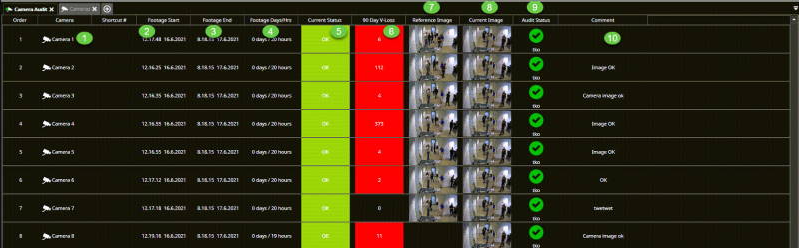
Auditing the cameras
Select cameras by control- and shift-clicking
Click Audit selected cameras
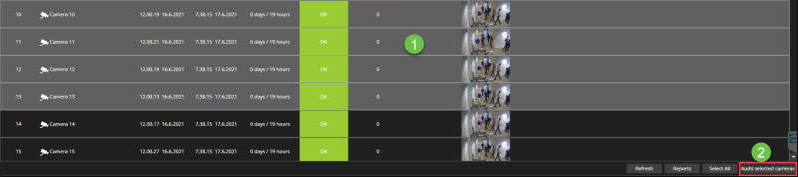
The camera audit view shows the following information:
Playback view from the camera
Real-time view from the camera
Amount of the frames received from the camera
You can add a comment to the camera audit report
Click Go to the next camera continue
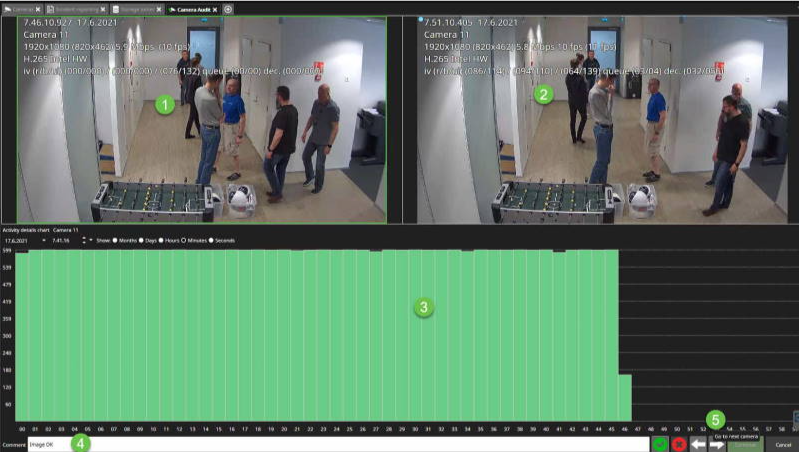
Repeat the actions with all cameras and click Continue
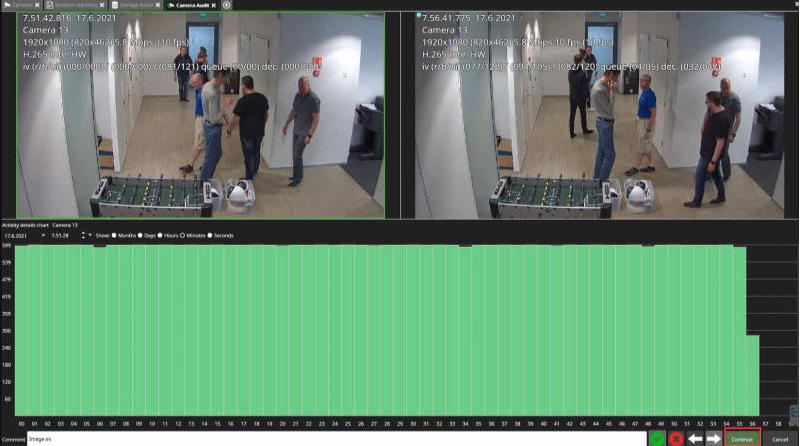
Enter the title of the camera audit
Type the description, if needed
Edit the comments, if needed
Click Save & Open PDF
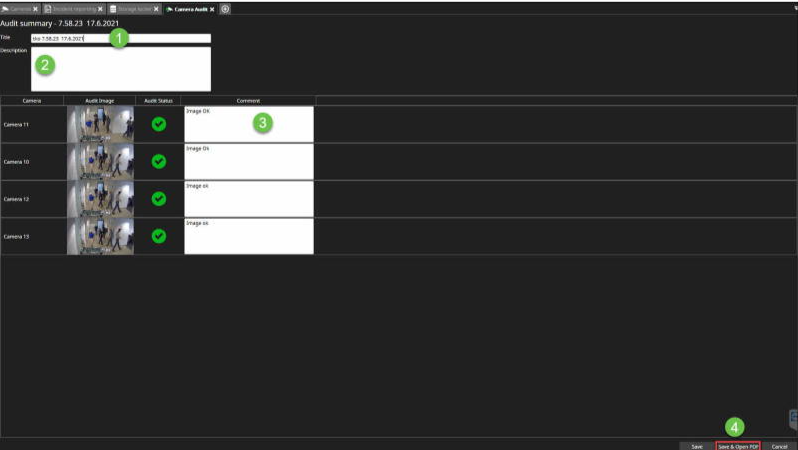
From the PDF view, you can do the following actions:
See an overall view of the camera audit report
Add camera audit report to the daily log
Export camera audit
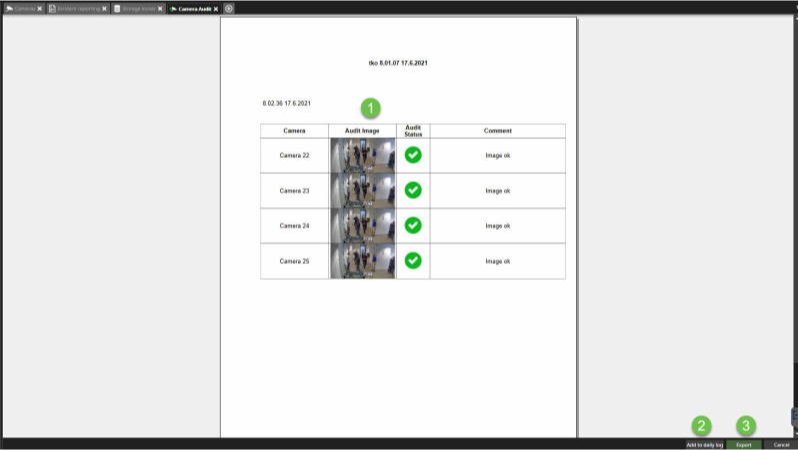
Add to the daily log
Click Add to the daily log
Set the name of the daily log
Select Attach to new daily log or attach to an existing daily log
Click Save
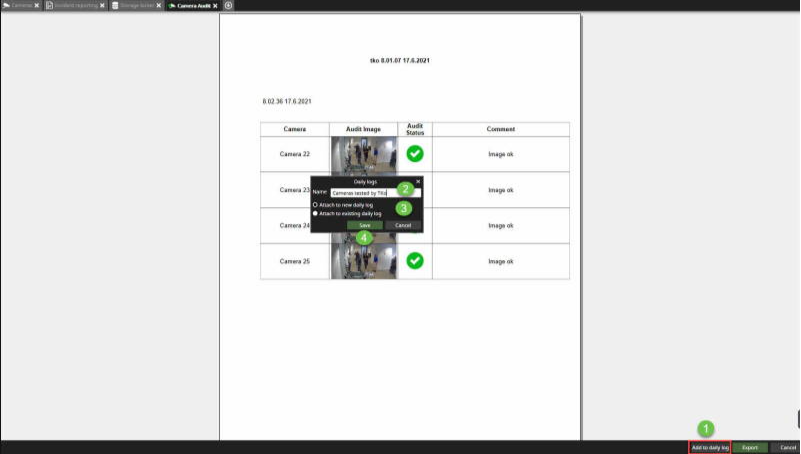
After the saving, you will see a message Added to the daily log
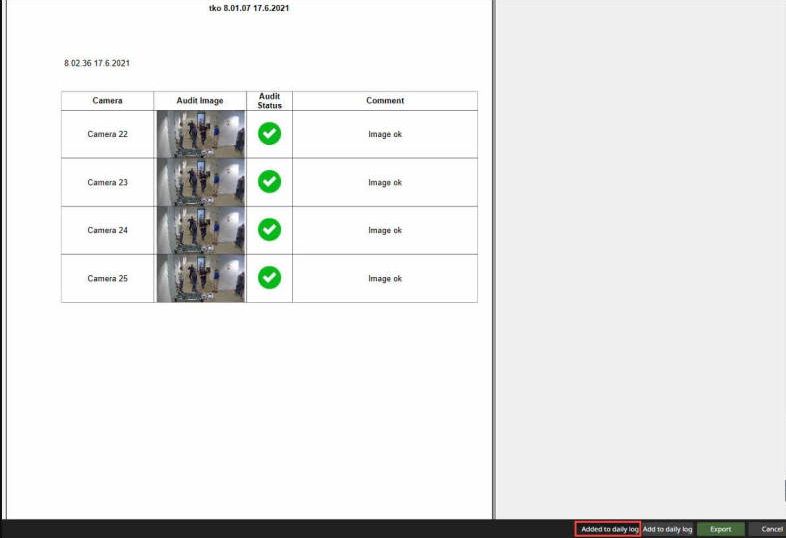
Exporting the camera audit report
Click Export
Select the location
Set name for the camera audit export
Click Save