Spotter Alarm popup settings
Alarm popup settings define how the Alarm popup view opens and closes.
Alarm popup opening and closing
For alarm popup to open only when an alarm occurs, check the box Show alarm popup tab when an alarm occurs.
There is an option to automatically close the alarm popup tab when the latest alarm has ended, check the box Close alarm popup tab when the last alarm has ended.
Alarm representation selection
Show real-time (default)
Play from the start of the prerecording
Play from the given time before the alarm(1-60 seconds)
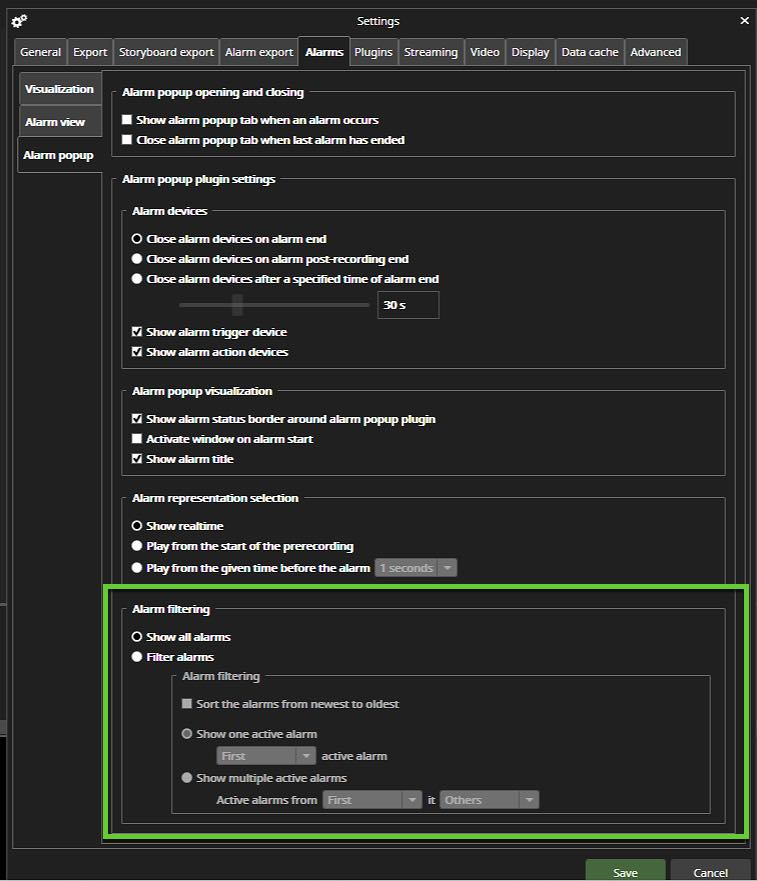
Alarm settings > Alarm popup
Under File > Settings > Alarms there are settings for how the Alarm popup will behave by default. There is a specific section for Alarm filtering. By default Show all alarms is selected. Here you can select specific settings, such as sorting the alarms from newest to oldest, and which alarms you want to show, for example only the first alarm, or the third to forth alarm.
