Virtual Cameras
Open camera to the real-time view
Open camera toolbar
Select Camera
Select Duplicate

Open View
Select Move/Zoom
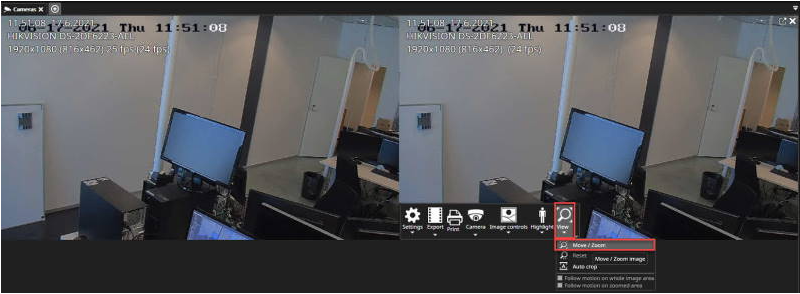
Mouse wheel movements will make the virtual camera rectangle larger or smaller.
The size can also be adjusted by dragging the edge of the rectangle with mouse and left-click.
The size will also change from the keyboard "page up" and "page down" buttons.
Draw zoomed area
Click OK
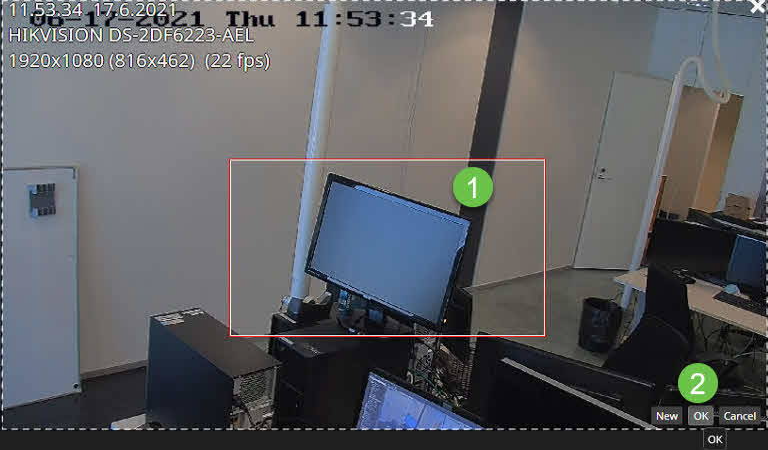
Create more virtual cameras, if needed
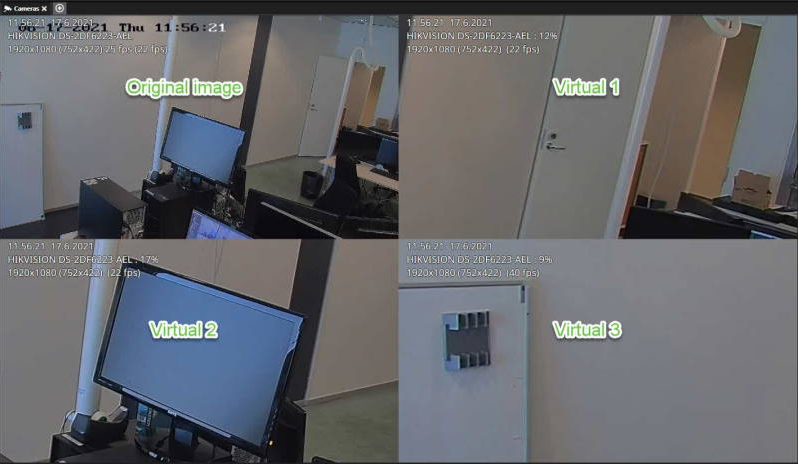
Frequently Used Keyboard Shortcuts:
NOTE: Only when in virtual camera editing mode.
Shortcut | Description |
Arrow left | Moves the red box to the left. |
Arrow right | Moves the red box to the right. |
Arrow up | Moves the red box up. |
Arrow down | Moves the red box down. |
Page Up | It makes the box more significant (zoom out). |
Page Down | It makes the box smaller (zoom in). |