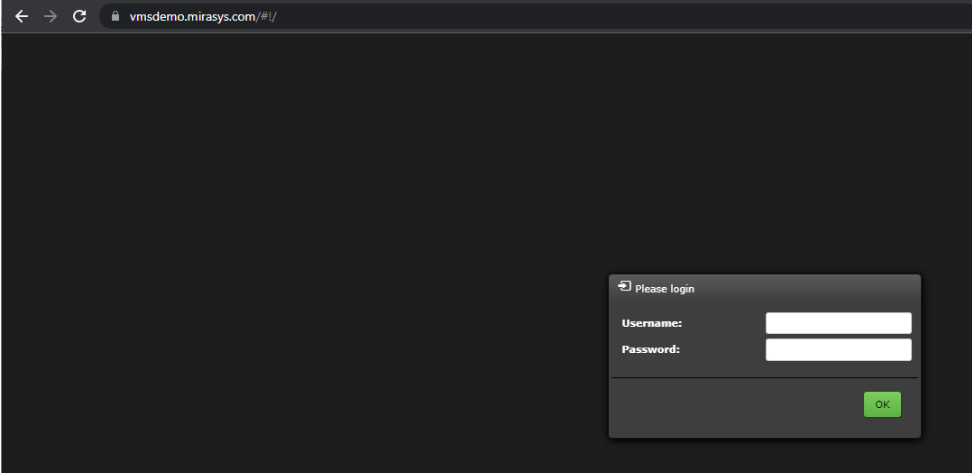Let’s Encrypt is a free, automated, and open certificate authority (CA), run for the public’s benefit.
It is a service provided by the Internet Security Research Group (ISRG).
Requirement for Let's Encrypt certificate
-
Windows Server 2016 or newer
-
Domain/subdomain
-
Certificates are bound to the domain
-
Example sub.domain.com
-
-
-
Win-acme tool
Creating a Spotter Web certificate
-
Browse to Win-acme
-
Click Download
-
Download latest package
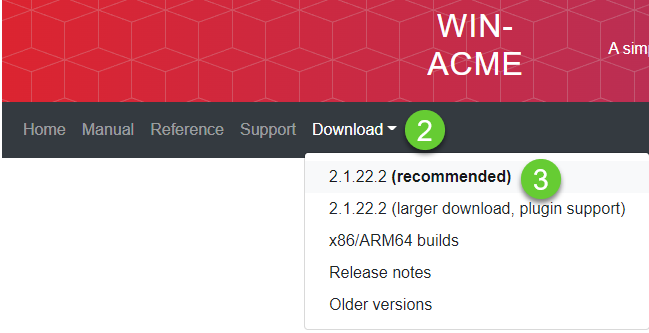
-
Copy and extract the package to that PC, where Spotter Web is installed
-
Click wacs.exe
-
Type N and press ENTER
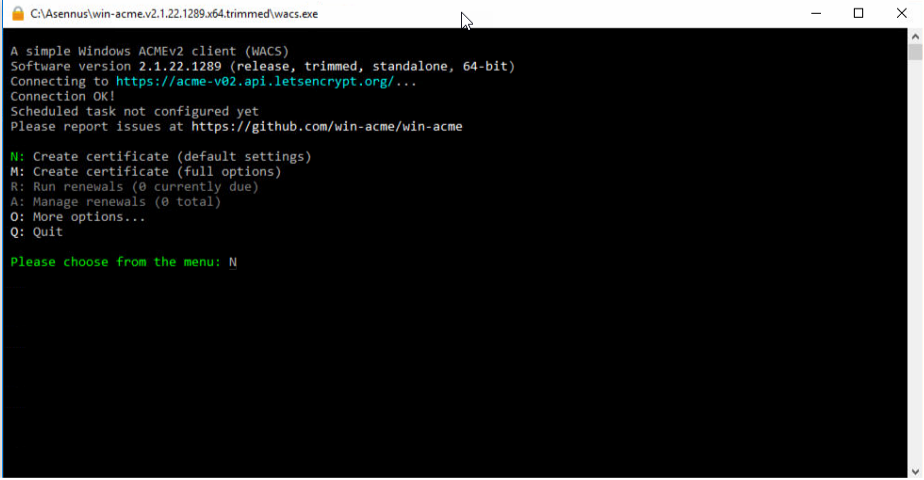
-
Check that the tool is detecting the site and select the correct number and press ENTER
-
If the tool can’t find binging, please check that you have added the website address in the binding. See section Applying the certificate to the Spotter Web.
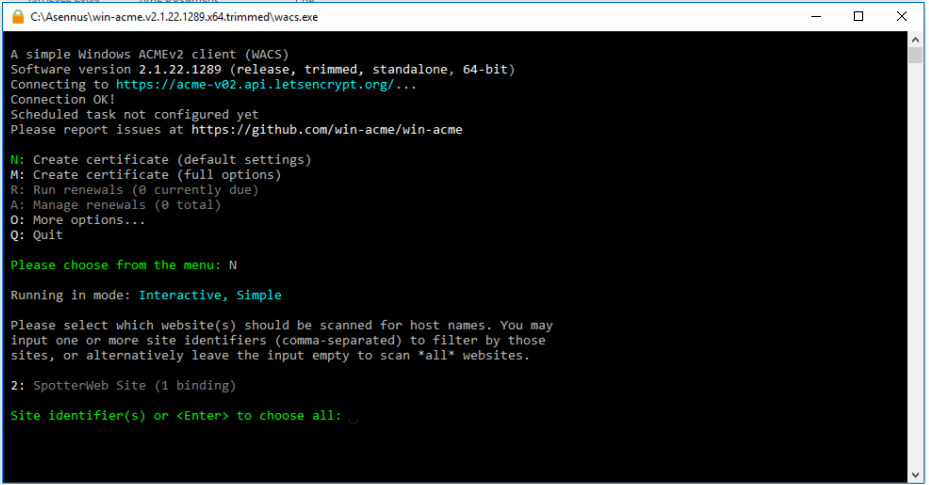
-
-
Check that the tool is showing the correct address and select the shown number and press ENTER
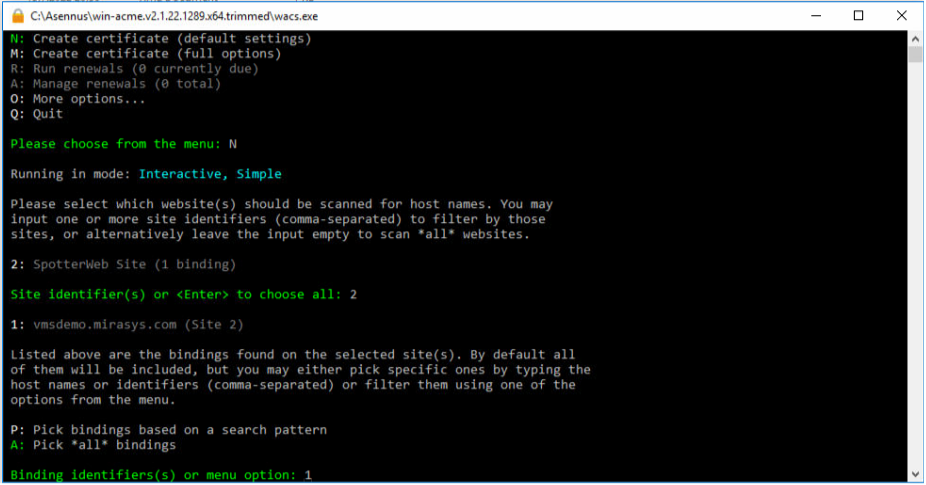
-
Answer Y to the question Continue with this selection and press ENTER
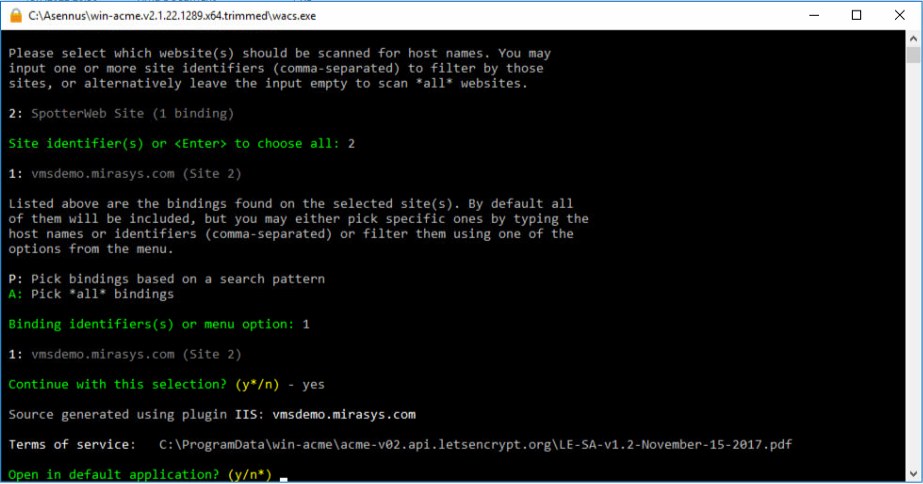
-
Answer Y to the question Open in the default application and press ENTER
-
Agree the the term by typing Y and press ENTER
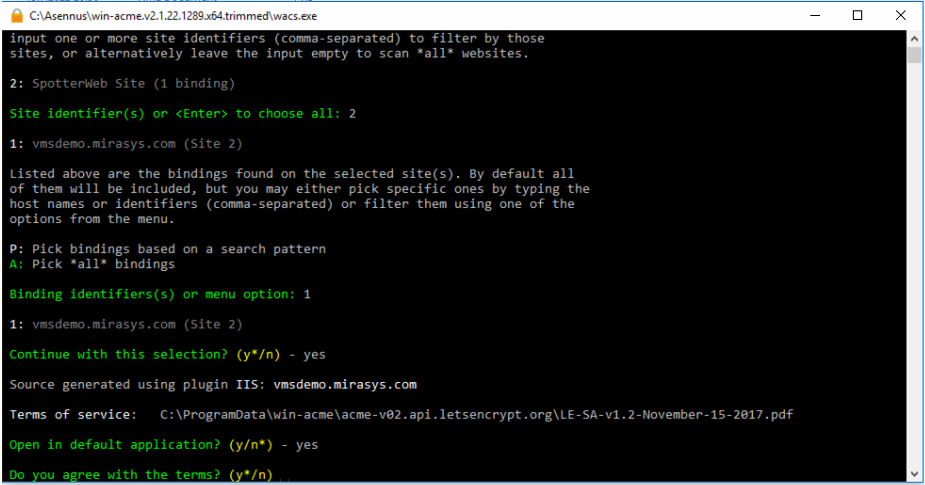
-
After this, you can add an email where you get updates related to problems and abuse.
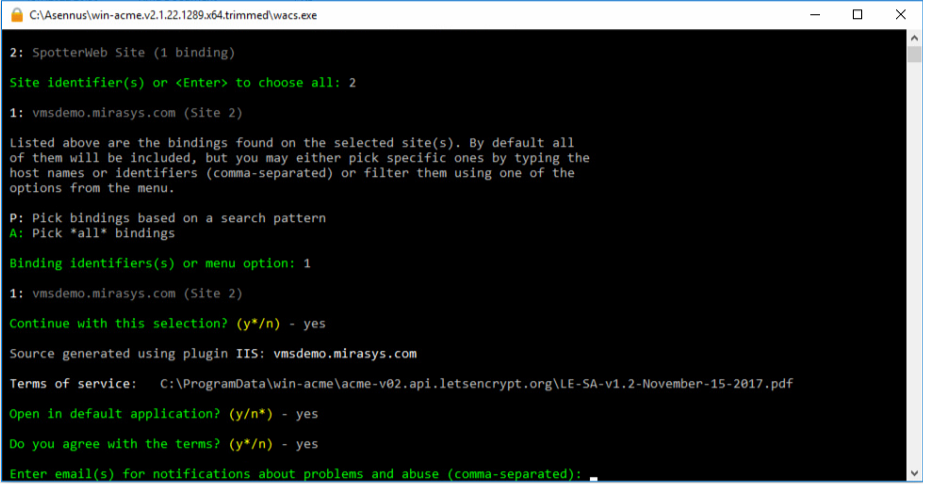
-
When this is done, the tool makes a certificate for this domain address. Now you can close the tool by typing Q and press ENTER.
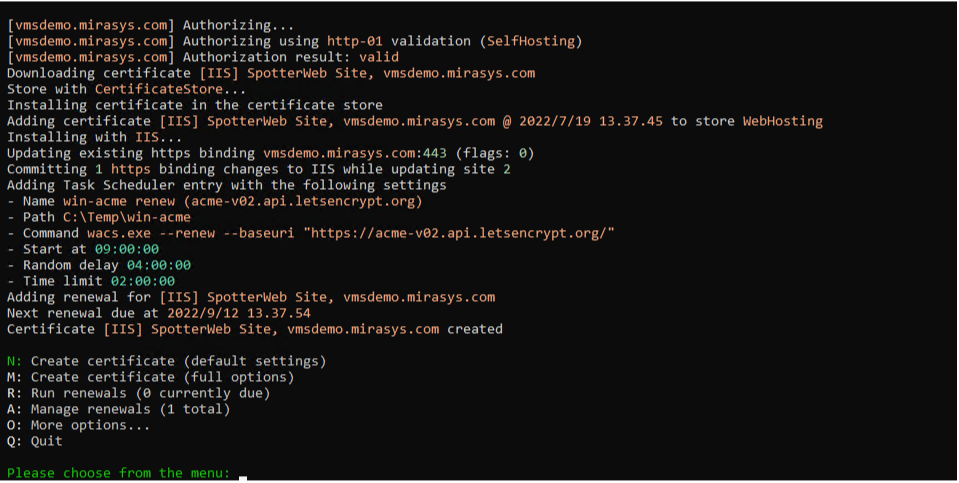
Applying the certificate to the Spotter Web
To use the Let’s Encrypt certificate for Spotter Web, you need to change the hostname for the sub.domain.com address.
Open Internet Information Services Manager
-
Open SpotterWeb Site
-
Select Bindings
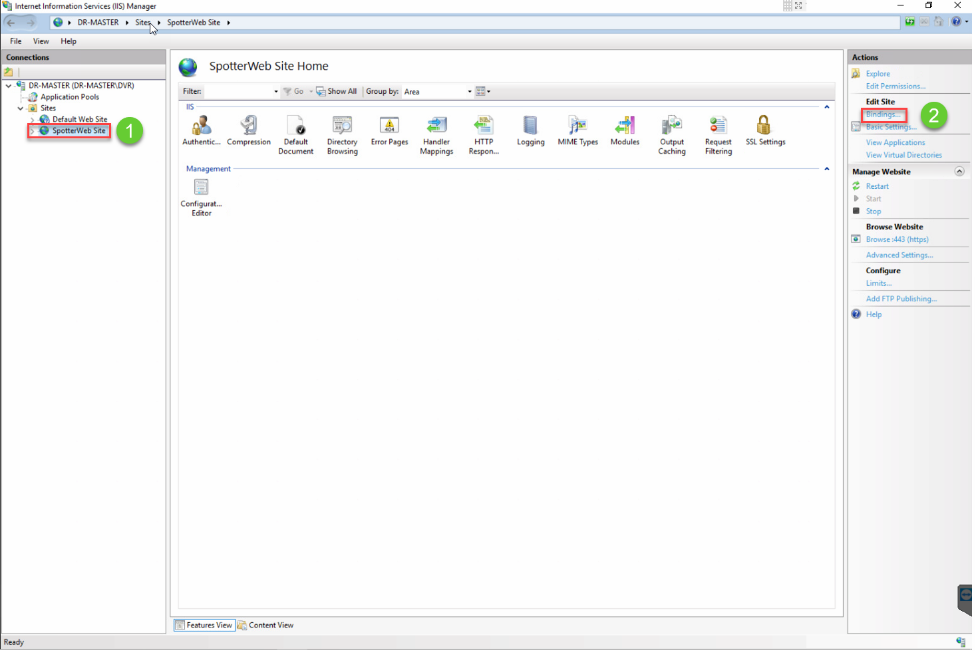
-
Click Edit
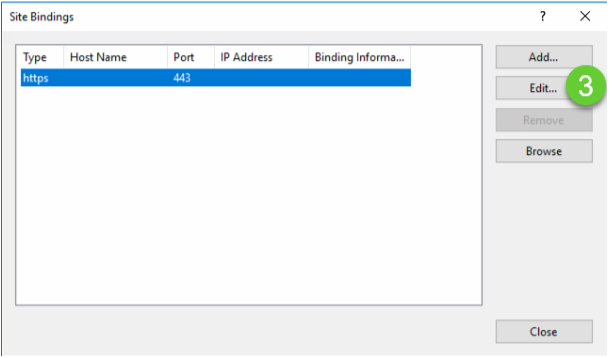
-
Type the correct Host name
-
Click Select to browser certificate created by Let´s encrypt
-
Click OK
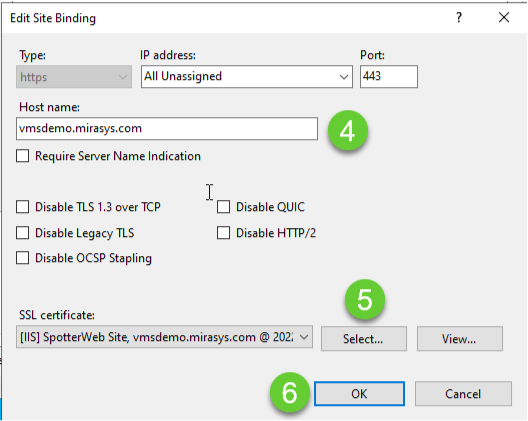
When you reopen the site, you can see that it is encrypted, and you are ready to use the site securely.