In some cases it’s possible that Spotter Web installation fails. Spotter Web installer use Windows DISM tool to install necessary Windows side components.
Troubleshooting
-
Check what is possible error on installation logs.
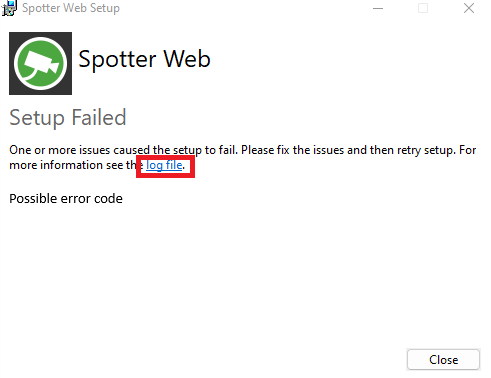
-
Check that Windows is updated with latest updates.
-
Check that .NET Framework 3.5 is installed on Windows.
-
Try installing needed components via Command Prompt.
-
If Windows components installation via Command Prompt is failing, you can find more information from these logs.
-
DISM tool log → C:\Windows\Logs\DISM → dism.log
-
Component-Based Servicing → C:\Windows\Logs\CBS → CBS.log
-
-
If you find error SxS_Assembly_Missing, this indicate that some Windows packages are broken. You can download missing package from Microsoft Update Catalog.
-
After this create new folder C:\temp\cab and download needed KB package to c:\temp folder.
-
Run command line to extract the .cab file from the msu file.
expand -F:* C:\temp\kbfilenamehere C:\temp\cab -
Then run DISM tool below to add .cab file to your wim image.
DISM /online /add-package /packagepath:c:\temp\cab\kbfilename.cab -
And wait that install succesfully.
-
That can take sometimes until is done.
-
Install all missing/broken packages and then reboot Windows.
-
Now you can try again install components via Command Prompt.
-
-
If these tips are not helping, please contact with logs to Mirasys Support.
