Watchdog settings
In watchdog settings, you can select what events trigger a report to be sent to e-mail addresses specified in E-Mail Settings
You can select different events for each server.
Alternatively, you can select the same events for all servers by selecting All VMS Servers from the drop-down list.
In addition to e-mail notifications, notifications can be performed through digital outputs.
All event types are written to the watchdog logs, regardless of the e-mail settings.
To add or remove events on the notification list:
On the System tab, select Watchdog settings.
Mark the Send mail checkbox for each event type for which a notification e-mail should be sent.
Click OK.
Automatic restart
Select the check box. Allow automatic computer restart if a critical hardware error occurs to restart the computer when serious hardware errors occur automatically.
The computer will not be restarted more than once a day.
Select Allow hardware monitoring.if needed
Digital output notifications
In addition to e-mail notifications, notifications can be performed through digital outputs.
Notifications through digital output are created as server-specific; you need to select a specific server from the VMS Server drop-down list.
To set a digital output notification:
On the System tab, select Watchdog settings.
Select a server from the VMS Server drop-down list. As digital output signals are server-specific, you cannot select All VMS Servers.
Click on an event.
Select the digital output channel you want to use from the In Use drop-down menu.
If you want to send a pulse signal to the output channel, mark the Pulse checkbox and select the pulse length with the slider.
Click OK.