General
VMS server name
Description
Password
Protocol
Multicast Address
VMS server failover settings
Multicast address
When a single workstation stream is opened multiple times, the server – and the network – face unnecessary strain as each stream is treated as a separate entity.
Multi-casting enables a single stream to be opened and sent to multiple workstations simultaneously.
When using multi-casting, the stream for each video channel is sent to the LAN only once.
All applications on the LAN can receive the single stream, so network bandwidth usage is lower than when sending a stream for each application separately.
The feature needs to be configured in System Manager and through network settings.
Please refer to your network infrastructure service for information on enabling multi-casting support on the network level.
To configure multi-casting in System Manager:
In the server’s General settings, change the protocol from TCP (default) to RTP Multicast.
Edit the multicast address.
Repeat steps 1-2 for all required servers in the system. Note: Each multicast address needs to be separate.
VMS server failover settings
When adding a new server to the system, it can be defined to be a failover server.
A failover server is a backup server that shall assume any server duties determined to be under failover protection.
Failover servers must have the same file system (same drive letters) as the VMS Servers under failover protection, and they can only be used for IP camera backup purposes.
When in standby mode, failover servers appear under a separate folder in the VMS Server list.
When any VMS Server is deemed to be broken or inaccessible, they have moved under the “Broken VMS Servers” folder.
Any available failover server shall take the responsibilities of the failed server.
Failover settings can be controlled from the general settings of the selected server.
The failover transition is done if all material disks are broken or the server is inaccessible for longer than a defined period.
Use as a failover VMS server
This setting define that the server is used as a failover VMS server
VMS Server failover is enabled for this VMS server
This setting defines the selected server role that will be transferred to the failover server during the error situation
Use automatic failback
This setting enables the automatic failback feature to this server
Use automatic material copying
This setting enables the automatic material copying feature to this server
For example, under failover protection, if inaccessible for longer than 2 hours, the failover switch would happen.