Export logs
If there are problems with the system, you can export log files and send them to the system supplier.
You can save the log files to a hard disk, floppy disk, or another removable or non-removable device.
Log files are saved to a compressed (zipped) file.
To export log files:
On the System tab, open Export logs.
2. Select the logs to export and click OK. If there are problems with a server, select that server’s logs. In addition, select the System Management Server and client program logs.
Note that the client logs are from the machine where you are accessing the system manager application.
3. Select the storage device and the folder where you want to save the log files. To create a new folder, click the New folder button.
4. Type a name for the ZIP file and click OK. The system exports the files to a ZIP file. Send the ZIP file to the system supplier.