The metadata objects for LPR and FR events contain bounding box elements and labels (identity name in FR metadata and license plate number in case of LPR metadata). These bounding boxes and labels can be displayed in the Spotter application if the VCA visualization plugin is enabled and the user selects to show VCA in the video view control panel.
VCA visualization requirements
Spotter needs to get metadata to visualize objects.
-
The license must have VCA channels.
-
VCA must be enabled for the camera in System Manager settings or license plate recognition or face recognition needs to be used
-
The database must be installed (for metadata playback)
-
For best results, hermeneutic motion detection should be used
-
Both VCA Core and Mirasys metadata can be used, although there can be some differences in how objects are detected
Visualization
-
Highlight moving objects such as cars and walking persons
-
Show the track that the object has taken on the camera screen
-
Show textual info shows textual info related to the tracked object
-
Show VCA zones and lines after they have been configured using the VCA configurator
-
Show a client-only VCA event counter
-
Reset all counters on a camera screen
-
VCA visualization can be set on for all cameras from the tab menu
-
VCA visualization states are kept in memory and stored on a local PC for each user
-
camera VCA state is remembered so that when the camera is opened, its VCA states are set to ones that were used before
-
-
VCA visualization can be set on / off also with AVM
The client-only VCA counters are local to the Spotter application and not integrated into the Mirasys Reporting+ application.They are meant for short term reporting and can be reset by clicking on the counter on the camera screen.
Smart recognition metadata visualization
There are two “Highlight“ menu items for the “license plate” and “face” moving objects visualization (drawing borders and name/license plate number):
-
Show license plates
-
Show faces
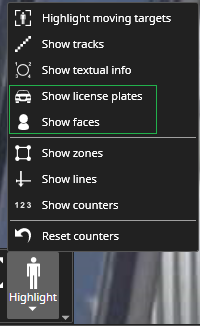
The menu items are enabled only when the camera is configured for any VCA detection.
Settings for VCA visualization in Spotter
-
The line color can be changed
-
Line thickness can be changed
-
Trail maximum length can be changed
-
The zone color can be changed
Advanced settings
In advanced settings, there is a setting to allow VCA for all cameras, even if the VCA is not configured for the camera. This is useful in cases where metadata is received from 3rd party system (for example, from data drivers) that will not use recorder VCA.
