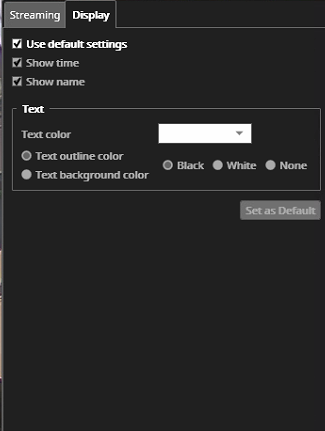All the camera-specific settings are saved to layouts when a user saves a layout.See the Layouts of this guide for further information.
The camera settings contain the camera-specific settings for:
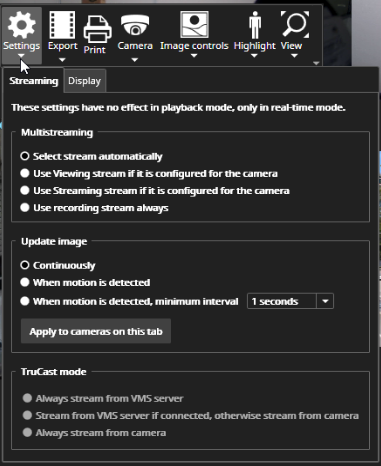
Streaming
Multistreaming
-
Spotter chooses the recording stream automatically (default)
-
Use Viewing stream if it is configured for the camera
-
Use Streaming stream if it is configured for the camera
-
Use recording streams always
Update image
-
Continuously, which draws all images from the camera even when there is no motion detected
-
When motion is detected(image is updated only when VMS has detected motion)
-
When motion is detected, minimum interval(min. 1 second and max 60 seconds).
Below the image update settings is a button to update the current image update settings for all cameras on this tab.
When a new camera is opened to the work area, the image update settings default to the setting defined in Spotter\File\Settings\Streaming.
The TruCast
-
Always from the VMS server
-
Stream from VMS server if connected, otherwise, stream from the camera
-
Continuously stream from the camera
The TruCast settings are remembered for the camera, so even if the camera is closed, the next time it is opened, it will be using the same TruCast settings last time.
Display
The display settings control if the name and timestamp are shown on top of the camera and the colour used for the text and the text outline.If the user finds a nice colour that he prefers, he can set a new global default for all cameras.