In the camera view, it is possible to digitally zoom a selected rectangle of it or zoom in on it. The selected rectangle can open as its view.
Digital zoom with mouse
Area zoom (shift key + mouse left button)
Pressing the shift key and the mouse left button, a sizeable rectangle appears in the mouse position. Keeping the mouse’s left button down can change the rectangle area size. If the shift key is pressed when releasing the left mouse button, the rectangle area is zoomed to view size. Zoomed view returns to normal side either clicking the mouse right button or selecting the Reset button from View drop-down button.
Zoom in (mouse right button + mouse scroll)
Pressing the mouse’s right button down over a view, a zoom cross appears over the view. The zoomed area can be changed by moving the mouse when the mouse right button is pressed. Mouse scroll can then be used for zooming in and out when the mouse button is pressed. The current zoomed view stays in view when releasing the mouse’s right button. When pressing the right button again, zooming can continue. Mouse the right button click overview, and return the view to normal size.
Digital zoom with View drop-down button
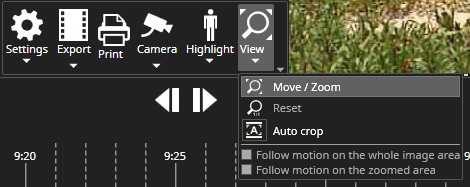
-
Move / Zoom
-
Opens sizeable rectangle overview. Rectangle size and position can change. On the view right bottom corner buttons open the selected rectangle as a new view (New), zoom the rectangle area in this view (OK), or cancel zooming (Cancel). Selected new zoom views can see as dashed line rectangles on the original view.
-
-
Reset
-
Resets view zooming to original size. Same as the mouse’s right button press over the view.
-
-
Auto crop
-
Set/reset auto crop for this view
-
-
Follow motion on the whole image area, enabled only if VCA is configured to this camera.
-
Follow motion on the zoomed area, enabled only if VCA is configured to this camera.
