Mirasys Documentation
Introduction
Mirasys Spotter is a modern, easy-to-use application for viewing live and recorded video and exporting video clips. Mirasys Spotter can be used to create mul...
Installing Spotter
A spotter is installed with other applications when the standard VMS installer is used. If a user wants to install only the Spotter client, he can use the de...
Starting Spotter and Logging In
A spotter is started by double-clicking the Spotter icon on the desktop. It is also possible to start Spotter automatically when the computer boots up.See mo...
Changing the Spotter language
Click File\Settings 2. Select a correct language from the drop-down list 3. Click Save
Spotter UI
Here you can see an overview of the different Spotter user interface components.
Playback mode
When the playback mode is used, Spotter shows always latest recorded time from those cameras, which the user has selected to the view
Search Tools
The search tab contains multiple search tools: Alarm Search Motion search Person search Text data search Thumbnail search Watchdog Event Search
Layouts Management
Layouts contain all content settings of Spotter and are helpful when the user has perfected a monitoring view and wants to save it for future use. Layouts co...
Device Tabs Management
Only streams of cameras that are on the open tab are sent to the Spotter.Cameras on the "hidden" tabs are not using network bandwidth to the Spotter but will...
PTZ Control and Management
Enabling PTZ Control Open needed camera to the real-time view Open camera toolbar Click Camera and select PTZ control Controlling PTZ camera PTZ camera can b...
Alarm Management
The alarms tab contains below functions: Alarm list behavior Alarm view Alarm popup Alarm search
System Monitoring
System Monitoring contains: Camera Audit Diagnostic Watchdog Event Search
Plugins
...
Spotter Settings
Various functions can be accessed from the Settings menu. General Export Storyboard export Alarms Plugins Streaming Video Display Data cache Advanced
Spotter Keyboard Shortcuts
You can activate all devices and access Spotter functions with keyboard shortcuts (hotkeys). When accessing devices, use the numeric keypad; the number row o...
Spotter About Screen
The Spotter About window contains information about the installed plugins and their licenses.