Spotter Video settings
The video settings allow setting custom decoding and change rendering technologies to help improve performance depending on hardware.
Video decoding
Use custom decoding settings allows you to select a specific decoding setting and decide what per cent of streams are decoded using GPU.
H.264 codec
IPP: uses CPU
CoreAVC: Can use CPU or Nvidia CUDA
Nvidia: requires Nvidia GPU
Intel: uses CPU; if processor chip has Intel Graphics inbuilt GPU, it can also use GPU
H.265 codec
Nvidia: based requires Nvidia GPU
Intel: uses CPU; if the processor chip has Intel Graphics inbuilt GPU, it can also use GPU, slider affects how many cameras use CPU/GPU.
How many streams are decoded with the display hardware
Defines how percentages of cameras use CPU/GPU.
If decoding method Nvidia is chosen and the slider is set to, E.g. 50%, half of the cameras will be decoded using Nvidia and the other half will use CoreAVC if they are H.264 and Intel CPU if they are H.265
Video rendering
Allows to change video rendering to WPF (default) or DirectX
Enable smooth video scaling
It uses a different image drawing mechanism, and it will have a smoothening effect on video, especially if the framerate is high (over 20 fps).
However, the smooth video scaling setting should not be used if the user has multiple Spotter windows open.
Smooth video scaling will make video image appearance better, but this setting increases the computer load slightly.