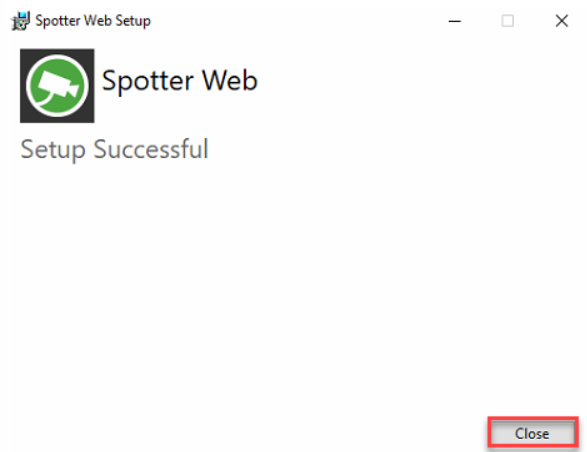Installation
Spotter Web is working only with Enterprise Master server
If you want to use Spotter Web, the Master server must be V9.4 or newer!
OS limitations
If SpotterWeb is installed on client OS, there can be a maximum of 10 simultaneous connections: https://docs.microsoft.com/en-us/iis/troubleshoot/request-restrictions
For each SpotterWeb login, 3 connections are made: HTTP, SignalR for events, and WebSocket for streaming. So, for example, Windows 10 Professional, only 3 clients can log in at the same time.
There are no similar limitations in server OS, so installing SpotterWeb to Windows Server OS is highly recommended.
When installing SpotterWeb to client OS, the installer will give a warning about the OS/IIS limitations.
Spotter Web installation
Start the installation by clicking SpotterWeb installation package
Click Install

Confirm notification about the operating system limitation
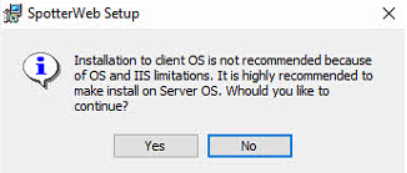
Click Next
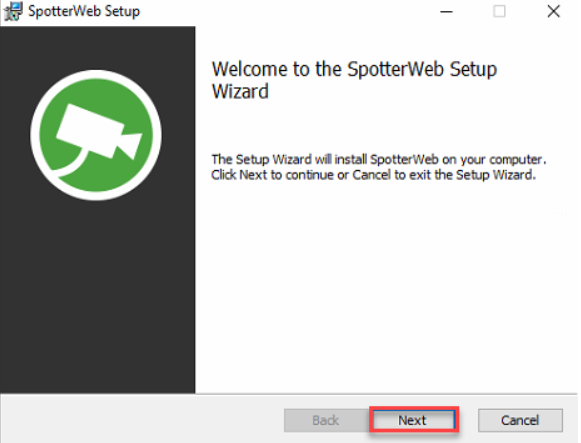
Use the default installation folder and click Next

Set the master server address(the computer name of the master server PC)
Use default master server port and master server HTTP port
Click Next
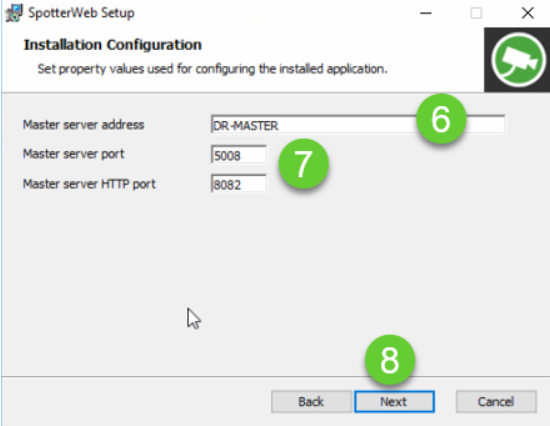
Set the SpotterWeb site address(the computer name of the master server PC)
Use default SpotterWeb HTTPS port(443)
Check that Set firewall exceptions are enabled
Click Next
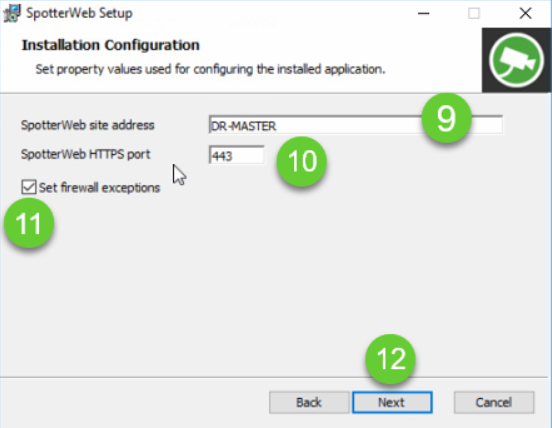
Click Install
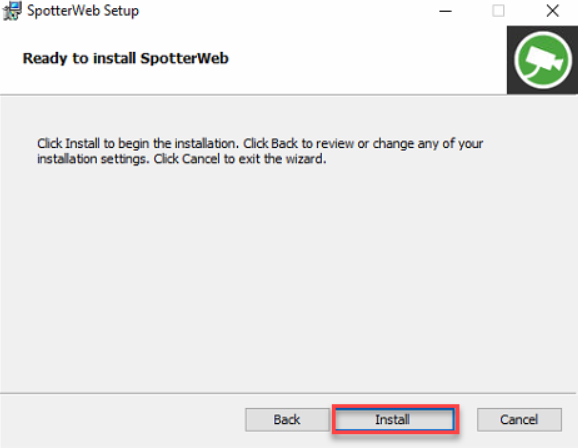
Click Finish
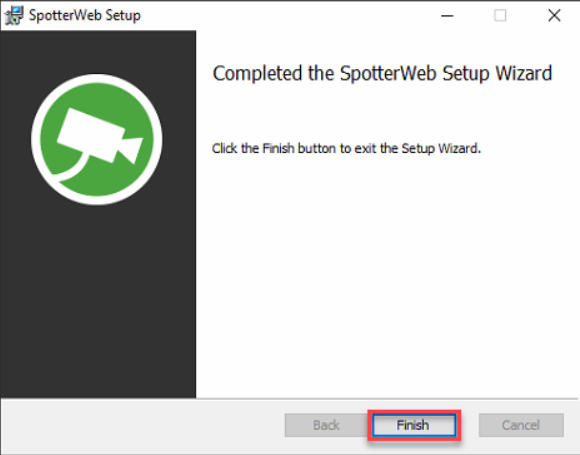
Click Close to finalize the installation