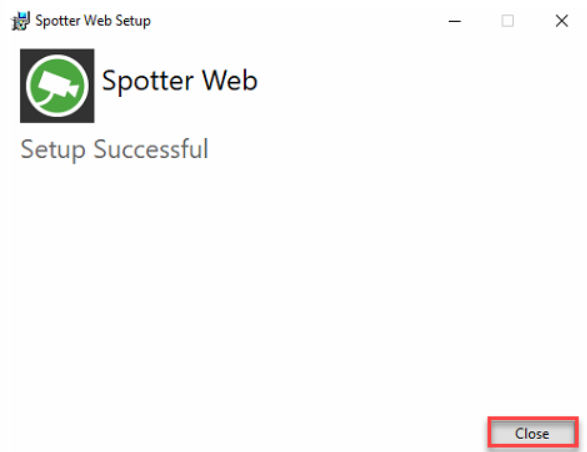If you want to use Spotter Web, the Main server must be V9.4 or newer!
OS limitations
If SpotterWeb is installed on client OS, there can be a maximum of 10 simultaneous connections: https://docs.microsoft.com/en-us/iis/troubleshoot/request-restrictions
For each SpotterWeb login, 3 connections are made: HTTP, SignalR for events, and WebSocket for streaming. So, for example, Windows 10 Professional, only 3 clients can log in at the same time.
There are no similar limitations in server OS, so installing SpotterWeb to Windows Server OS is highly recommended.
When installing SpotterWeb to client OS, the installer will give a warning about the OS/IIS limitations.
Spotter Web installation
-
Start the installation by clicking SpotterWeb installation package
-
Click Install
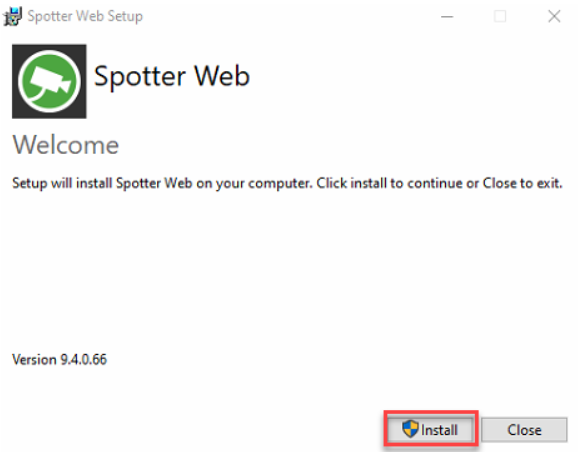
-
Confirm notification about the operating system limitation
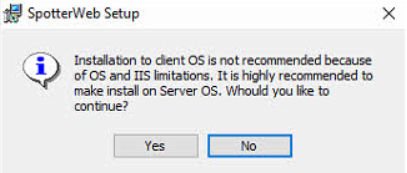
-
Click Next
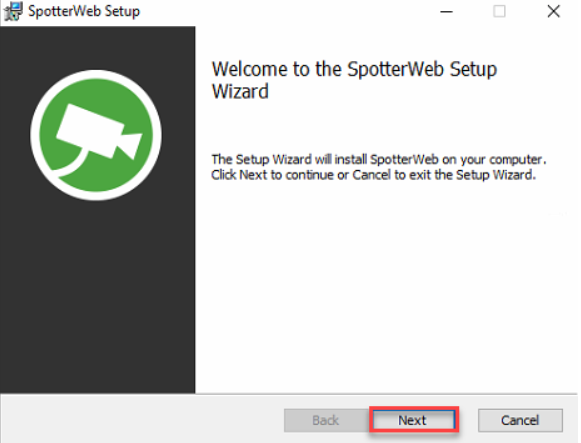
-
Use the default installation folder and click Next
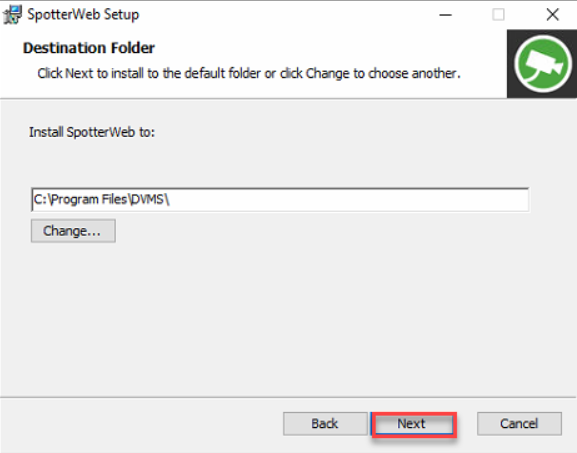
-
Set the master server address(the computer name of the master server PC)
-
Use default master server port and master server HTTP port
-
Click Next
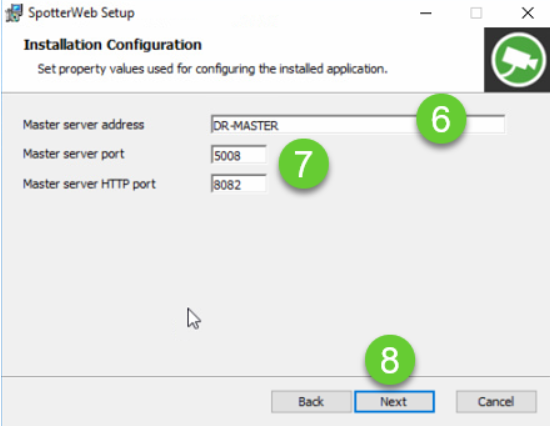
-
Set the SpotterWeb site address(the computer name of the master server PC)
-
Use default SpotterWeb HTTPS port(443)
-
Check that Set firewall exceptions are enabled
-
Click Next
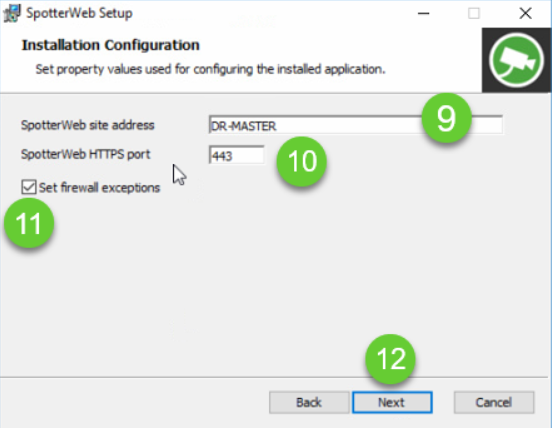
-
Click Install
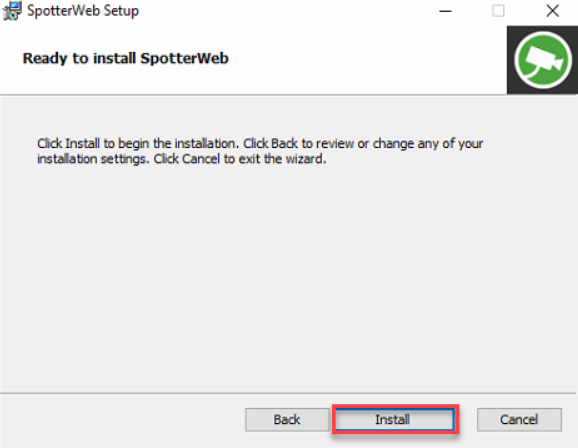
-
Click Finish
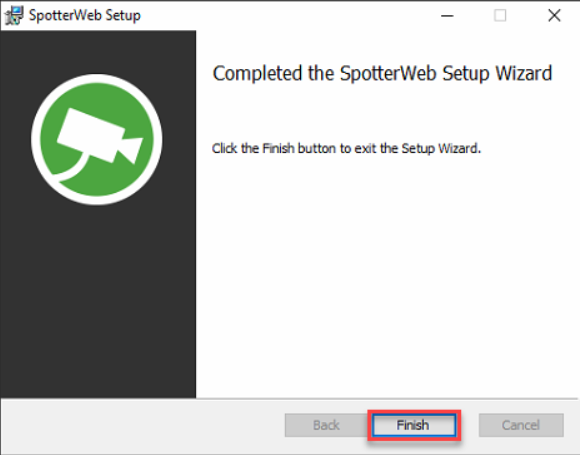
-
Click Close to finalize the installation