Text Channel Settings
The servers can receive text data from devices such as cash registers or gas station pumps.
The driver specifies what text data is recorded and what is shown to the users. It also specifies custom events and searches criteria.
In addition to the default text data drivers included in the software, new drivers can be installed.
In-text channel settings, you can change the name of a text channel and add or edit its description.
In profile settings, you can set the user rights and the device window options for each channel and each profile.
An additional document for UniversalData drivers can be downloaded from our extranet or contact support. This driver opens endless possibilities for integration to 3rd party systems.
To add text data channels:
-
Click Add channels in the lower right corner of the Text channel settings screen.

-
Select the text data channel driver from the Model drop-down menu.
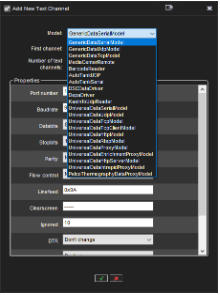
3. Use the No. of data channels slider control to select the number of channels you want to create.
4. Fill the driver-specific information into the fields in the Properties list.
5. Click OK to save the channels.
To edit text channels:
To edit the name and description of a text data channel:
-
Select a text data channel from the channel list.
-
Type a name for the channel into the Name field.
-
Type general and administrative descriptions of the channel into the respective fields.
-
All users can see the general description, whereas only system administrators can see the administrative description.
-
-
Mark the In use checkbox to set the channel as active, or unmark the checkbox to set the channel as inactive.
To edit the configuration setting of a text data channel:
-
Select a text data channel from the channel list.
-
Click Modify channels.

-
Edit the driver-specific information to the fields in the Properties list.
-
Click OK to save the changes.
Note: When editing the configuration settings of a text data channel, the settings are changed for all text data channels that use the exact driver.
To remove all text channels that use the same driver:
-
Select a text data channel from the channel list.
-
Click Delete channels in the lower right corner of the Text channel settings screen.

-
All text data channels that use the same driver as the selected text data channel are removed.
Note: To remove text data channels without deleting all channels that use the specific driver, click Modify channels and specify the new number of text data channels using the No. of channels slider.
