These counters are only visible in the VCA configuration. To use counters in the Spotter please refer to the Spotter manual.
Counters can be configured to count the number of times a rule is triggered, for example, the number of people crossing a line.
The counter rule is designed to be utilized in two ways:
-
Increment / Decrement: whereby a counter is incremented by the attached rule(s) (+1 for each rule trigger) and decremented by another attached rule(s) (-1 for each rule trigger).
-
Occupancy: whereby the counter reflects the number of objects that are currently triggering the attached rule(s).
More than one rule can be assigned to any of a counter's three inputs.
This allows, for example, the occupancy of two presence rules to be reflected in a single counter or more than one entrance/exit gate to reflect in a single counter, an example rule graph is provided to illustrate this below.
Broadly speaking a single counter should not be used for both purposes occupancy and increment/decrement.
Note: events created by a counter will not trigger the Deep-Learning Filter, even if enabled on the channel.
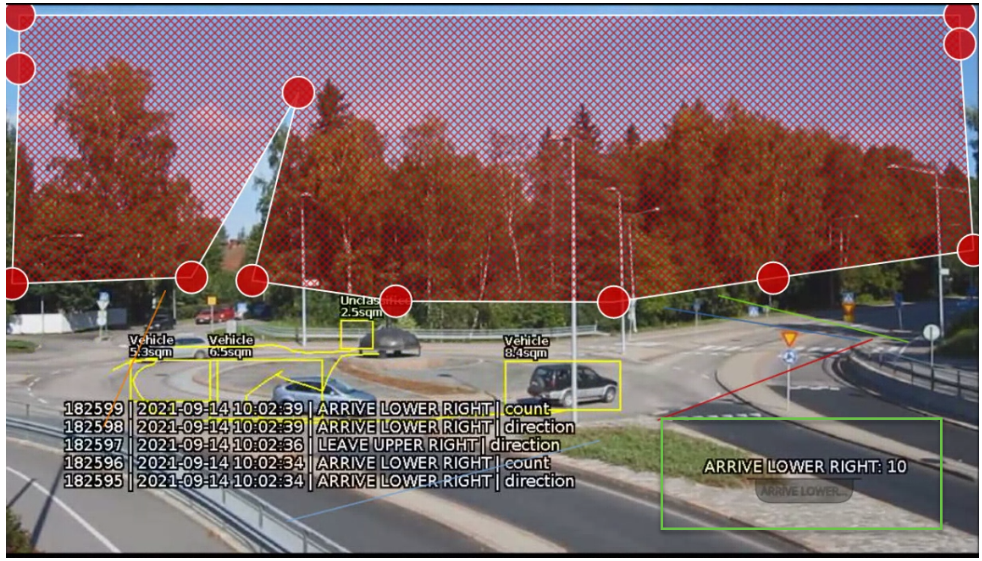
Positioning Counters
When added, a counter object is visualized on the video stream as seen below.
The counter can be repositioned by grabbing the 'handle' beneath the counter name and moving the counter to the desired location.
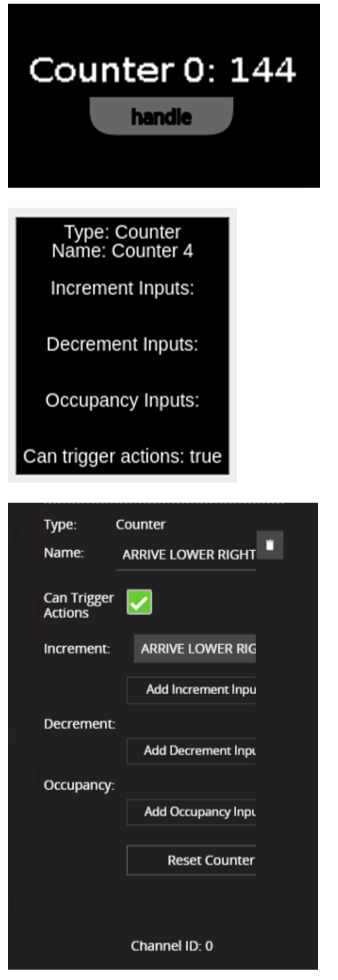
|
Property |
Description |
Default Value |
|
Name |
A user-specified name for this rule |
"Counter #" |
|
Increment |
The rule which, when triggered, will add one to the counter |
None |
|
Decrement |
The rule which, when triggered, will subtract one from the counter |
None |
|
Occupancy |
Sets counter to the current number of the rule's active triggers* |
None |
|
Can Trigger Actions |
Specifies whether events generated by this rule trigger actions |
Active |
|
Reset Counter |
A button allowing the counter value to be reset to 0 |
None |
-
E.g. if a presence rule is set as the occupancy target and two objects are currently triggering that presence rule, the counter will show the value of '2'.
