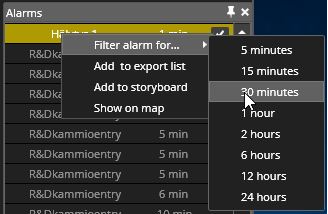
The alarm window also can filter alarms. Filtering can be done by selecting an alarm and opening the right-click menu. The user can filter an alarm for 5, 15, or 30 minutes, or 1, 2, 6, 12 or 24 hours.The alarm is removed from the standard alarm list during the filtering, and new occurrences are not shown.The alarm sound and alarm pop-up are also disabled during filtering.The maximum number of filtered alarms is 50.
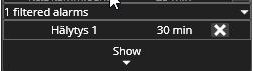
The filtered alarms are moved to a filtered list underneath the alarm window. The filtered list can be in an open or closed state.Each filtered alarm has a counter that shows how much longer the alarm remains filtered.There is also a button to remove alarm filtering. Filtered alarms can be unfiltered at any time.Although alarms are inactive in the filter window, they still show an alarm state.If a filtered alarm is inactive, it is greyed out, and when it is active, it has a white font.If there are no filtered alarms, the filtering window is not displayed underneath the alarm window.The filtering window is displayed in all Spotter windows if it has also the alarms window open.The alarm view can be opened for filtered alarms by a mouse double-click or drag and drop.
