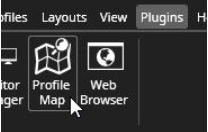
If the selected profile has a map defined, the Profile map plugin can show the map and its devices. The map can be a separate tab, or it can be embedded in a camera grid cell.
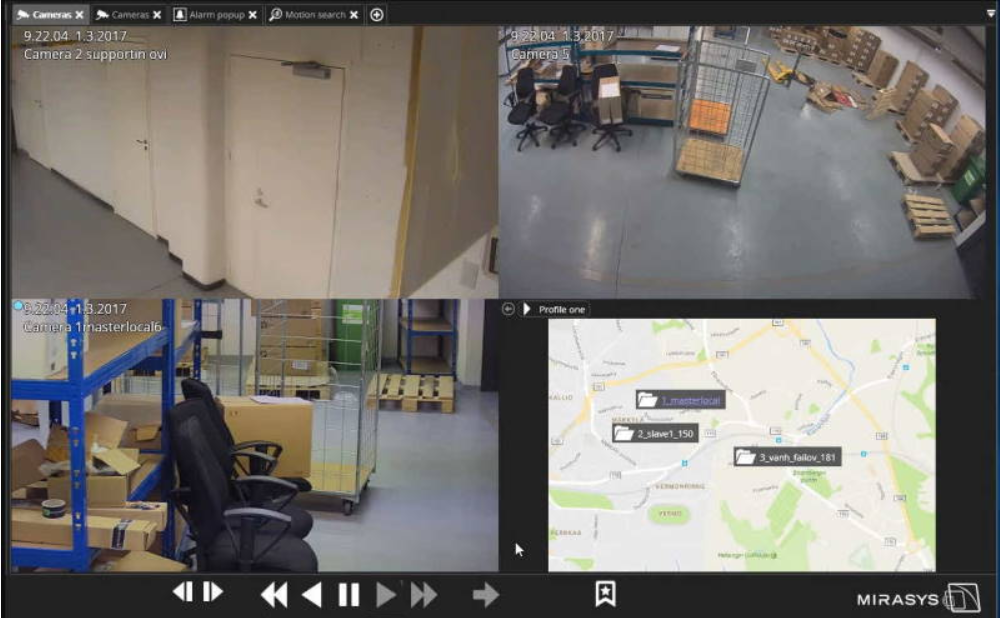
The map can include the following devices:
-
Camera folders
-
Cameras
-
Audio
-
Inputs
-
Outputs
-
Text data
The devices on the map show status information the same way as in the profile tree. Alarms of all priorities are highlighted.
Double-clicking the device on a map opens it to a new tab.If a map is open and the user double-clicks an item in the profile tree, it is highlighted.
The device tree also has a "Show on map" option for each device in the right-click menu.The Profile Maps plugin can react to an alarm by switching the view to show the map view where a trigger for the alarm. This setting is controlled from Profile Maps settings.
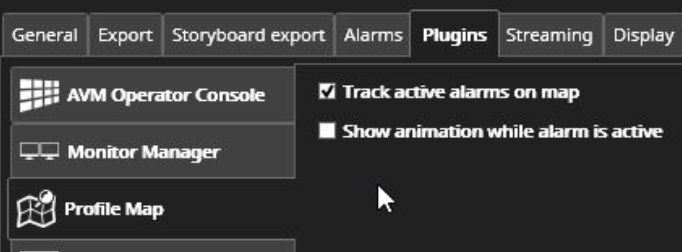
There is also a setting for turning the alarm "pulse" animation on or off. Profile maps have the same kind of alarm filtering settings as the Alarm popup so that in the multiple alarm monitor case, it can be set to filter a certain number of active alarms for the map position reaction.
