Alarm Search can be opened from the" Search" menu.
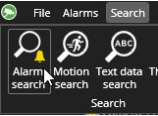
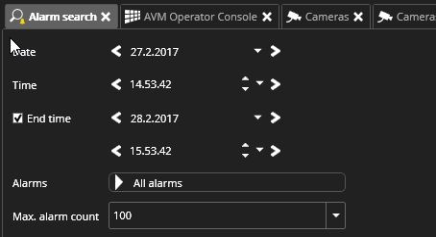
The alarm search tab is a separate tab plugin. There are options to set the alarm search start time with Date and Time selections on the right side of the alarm search tab.Below the Time Settings, there is an alarm pull-down list. It contains all alarms that are included in the selected profile.The user can search for one alarm or several alarms. There is also an option to search for all alarms.On the right side of the alarm search tab, there are buttons to start the actual search. There is a search backwards and search forward button with a clock icon.The search goes backwards or forwards from the set time. Next to the search backwards and forward buttons, another button searches for the most recent alarms.
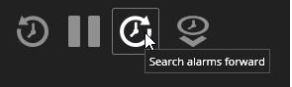
When a search is running, the pause button between the search backwards and search forward becomes active, and the user can stop or pause the search.After alarm search time and date searches are changed, the last found item becomes the new time.This way, the user can repeat the exact search further if necessary.Alarm results are displayed in a list that shows the alarm name, alarm start time, duration and comment.The user can sort the list by clicking on the title fields.
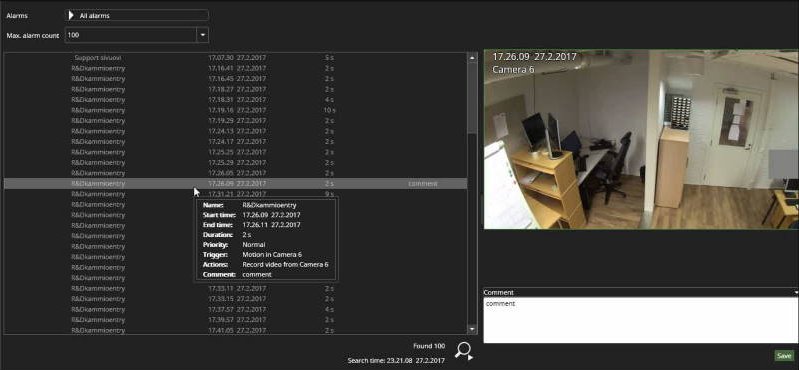
Selecting a single alarm shows detailed information of the alarm in a tooltip.When an alarm is selected, the cameras and other devices mapped to it are displayed in the alarm preview field to the right of the result list.The playback controls can be used to review results. Each click will refresh the contents on the right.The tooltip shows the name, start time, end time, duration, priority, trigger, action and alarm description and alarm acknowledgements if these are set to alarm and the comment.Double-clicking on an alarm occurs in the list, opens up the alarm in the alarm view tab.
