-
In the Motion Detection tab, select the camera from the camera list.
-
Click the mask that you want to edit.
-
To change the mask's name, click Change Mask Name and type a new name for the mask.
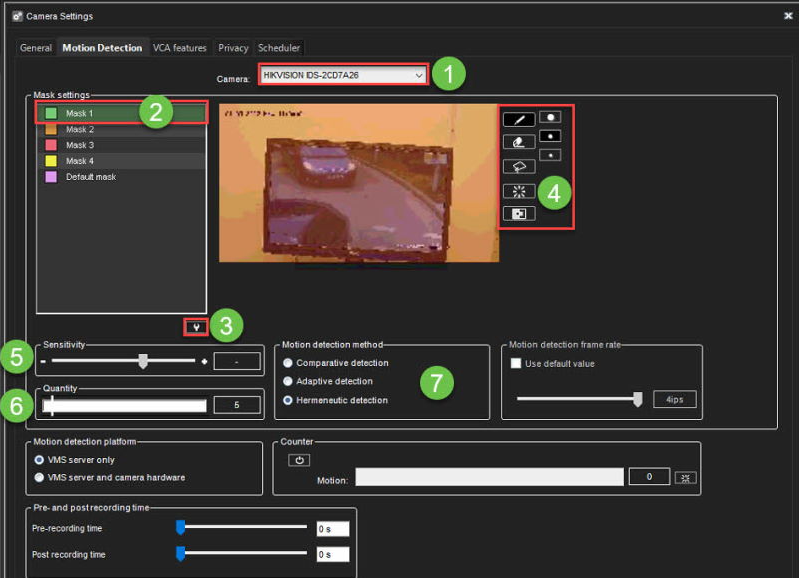
-
With the drawing tools presented in the following table, paint the areas red where you want the system to detect movement and remove the red from areas where you want to ignore the movement.
-
Set the detection sensitivity.
-
Set the minimum quantity of movement.
-
Select the motion detection method: comparative, adaptive, or hermeneutic motion detection.
Detected motion is shown in red in the image, and the counter increments each time motion is detected.
Drawing Tools:
|
Tool |
Name |
Description |
|
|
Pencil |
Use to set the motion detection area. Select the pencil size by clicking one of the tool size buttons (large, medium, small). |
|
|
Eraser |
Use to erase selected areas that you do not want to include. Select the eraser size by clicking one of the tool size buttons (large, medium, small). |
|
|
Lasso |
Use to select areas using straight lines. If the pen tool is selected, using this tool adds to selected areas. If the eraser tool is selected, this tool removes from the selection. Click the image where you want to start the selection. Click again where you want to anchor the line and change direction. To complete the selection, click the starting point. The selected area is painted red, or the red colour is removed. |
|
|
Fill/Clear |
If the pen tool is selected, clicking this button selects the total image area. If the eraser tool is selected, clicking this button removes all selections. |
|
|
Invert |
Reverses selected and unselected areas. Sometimes it is easier to select the area you do not want to mask and then invert the selection. |
|
|
Tool Size |
Click one of the buttons to select the size of the pencil or eraser (large, medium, small). |






