IP cameras or analogue video servers (encoders) can be managed through the Video tab of Hardware settings.
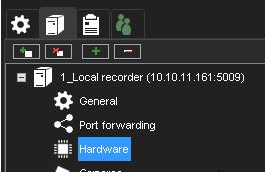
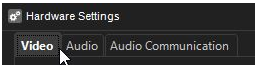
To add a new IP camera when the IP address is known:
-
On the Video tab, click Add device
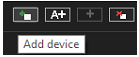
2. Type the IP address or DNS name of the camera or video server.
Change the port number if needed. Usually, port 80 is used.
3. Type the username and password for the camera.
4. Click OK.
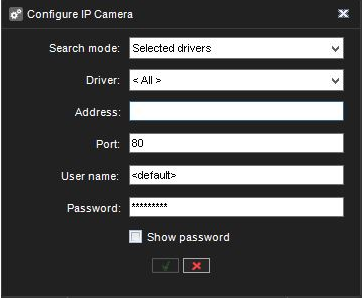
The system will now communicate with the camera and display which drivers can connect to the camera.
The camera may support ONVIF. In this case, the ONVIF driver may also detect it.
5. Select a driver from the list.
Typically, it is recommended to use the Native driver if it exists.
For multichannel devices, the Channels option can add the device with less than the maximum number of channels.
The user can also see what will be device camera number
6. Click OK
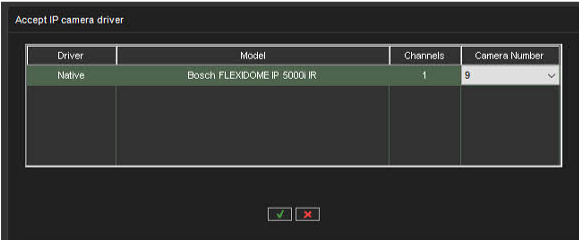
If the camera supports audio channels, you will see dialogue about this.
7. Click OK to add also audio channels or X add an only video channel
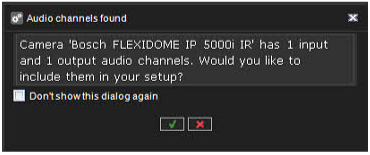
After the camera adding device can be found from the Hardware settings list
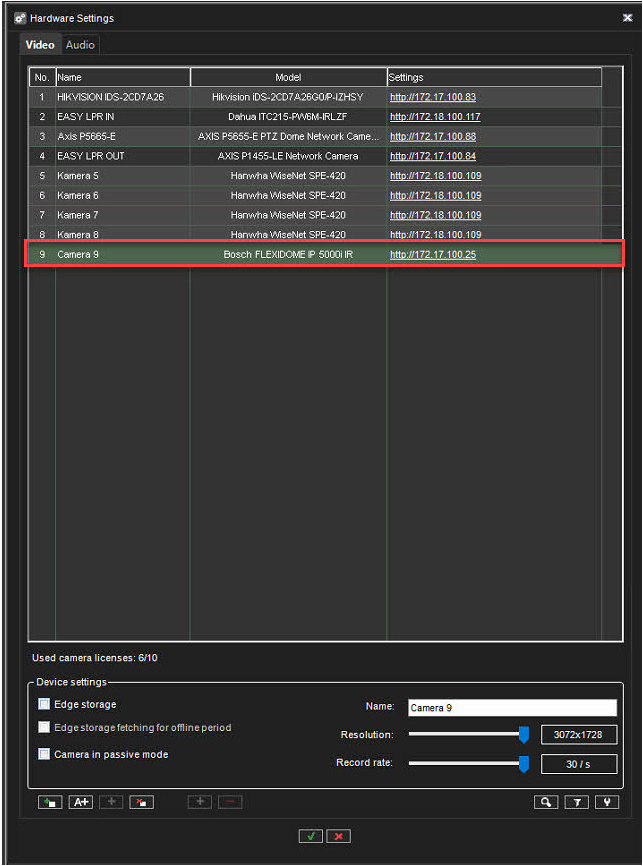
New device can be inserted to the empty "slot" if its number of channels is the same or less then number of consecutive "not used" camera numbers.
User can select channels that will be added during device acceptance. When he start device search and device is found, he will see the following dialog:
