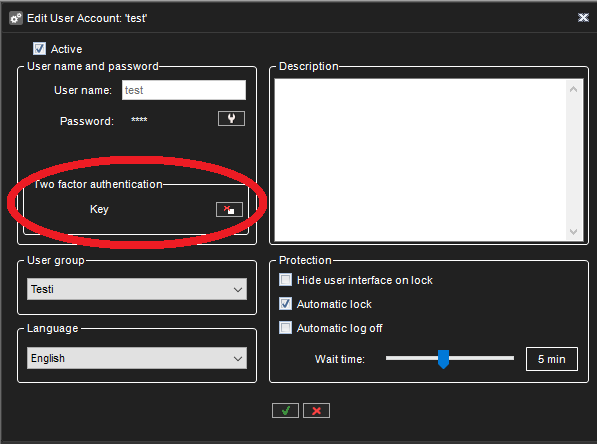Two-factor authentication improves your security by requesting the username and password upon login and a code from an external physical device.
Among other things, this provides an added layer of security and should prevent users from sharing their credentials.
Setup
-
Enable the 2-factor authentication for the specific user group.
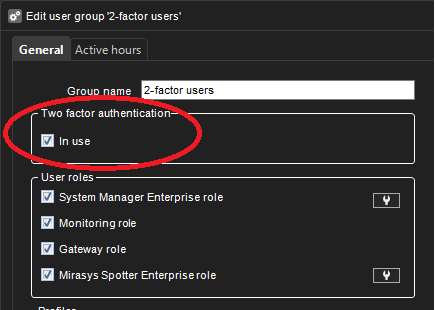
-
When a user belonging to the group tries to log in for the first time, the user is requested to use or install the 2-factor authentication client (for example Authy, Google authenticator, MS Authenticator) on their mobile device.
-
The VMS and the authentication client are synchronized with the software with VMS.
-
This is done by transferring the "secret key" generated by the VMS to the authentication software via QR code or directly typing it to the software.
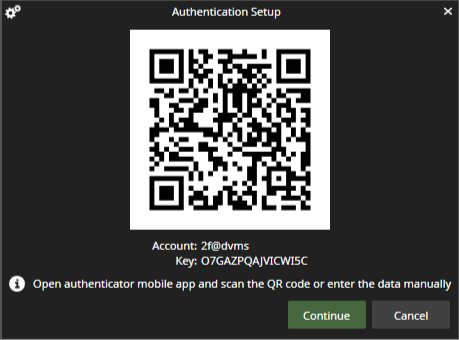
-
The authentication client automatically generates new one-time passwords.
-
The passwords change periodically and are kept in sync as the VMS clocks and the authentication app have the same time.
-
Note that this does not require any direct data communication link between the software.
Login with 2FA
-
Enter your username and password.
-
The system requests an authentication code from the authentication app for each login.
-
Enter the one-time password from the authentication app.
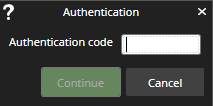
Maintenance
-
If a user forgets their 2-factor secret key, the administrator can reset it from the system manager.
-
After the 2-factor secret key reset, the user needs to update the private key the next time they log in.