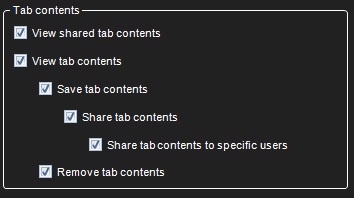Share bookmarks with specified users
-
In the left-hand side menu, go to the Users and User groups tab.
-
Open Edit user group “Administrators” by double-clicking on the Administrotors group in the left-hand side menu.
-
Click the symbol to the right of Mirasys Spotter Enterprise role under User group roles to edit Mirasys Spotter Enterprise role properties.
-
Here, you can select to share bookmarks with specified users, under the Bookmarks tab by clicking Share to selected users.
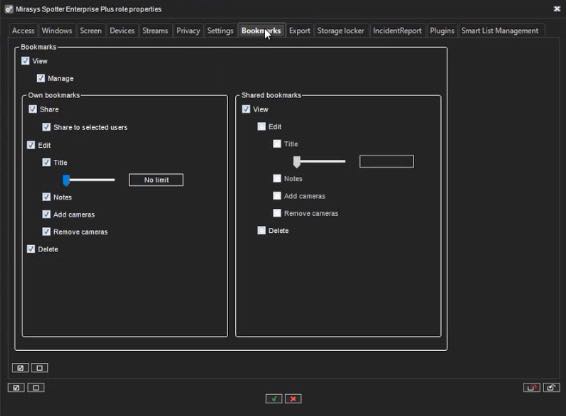
Share layouts with specified users
-
In the left-hand side menu, go to the Users and User groups tab.
-
Open Edit user group “Administrators” by double-clicking on the Administrotors group in the left-hand side menu.
-
Click the symbol to the right of Mirasys Spotter Enterprise role under User group roles to edit Mirasys Spotter Enterprise role properties.
-
Here, you can select to tab content, under the Screen tab by clicking Share layouts contents to specific users under Tab contents.
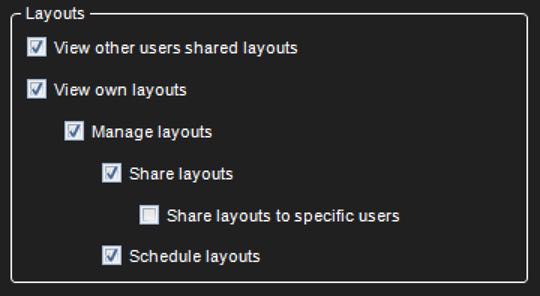
Share tab content with specified users
-
In the left-hand side menu, go to the Users and User groups tab.
-
Open Edit user group “Administrators” by double-clicking on the Administrotors group in the left-hand side menu.
-
Click the symbol to the right of Mirasys Spotter Enterprise role under User group roles to edit Mirasys Spotter Enterprise role properties.
-
Here, you can select to share tab content with selected users, under the Screen tab by clicking Share tab contents to specific users under Tab contents.